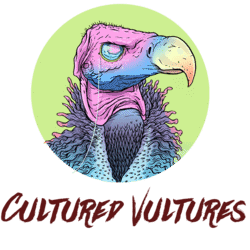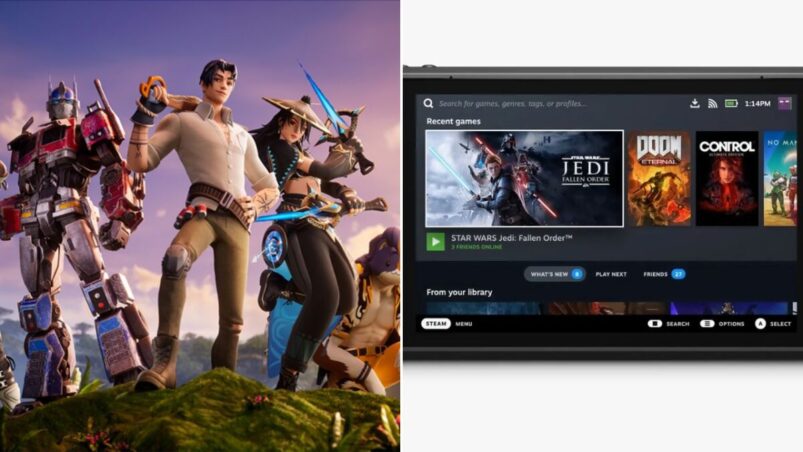Are we landing in the snowy landscapes of Brutal Bastion? Or maybe amidst the greenery of the Frenzy Fields? Wherever it is, we’ll be doing it on one of a number of different consoles. Available on the PS5, Xbox Series X & S, and all last-gen consoles (even the Switch), Fortnite is a widespread release that players can jump into on practically any gaming device. Well, except Valve’s Steam Deck — at least not without streaming it first.
The Nintendo Switch has proven that Fortnite-on-the-go works, and a Steam Deck-enabled version would optimize the player experience. There is one thing that gets in the way, though — Fortnite isn’t readily available on Steam Deck. As an Epic Games release, the title lives on the Epic Games Storefront, which doesn’t exist within Valve’s ecosystem, and it also doesn’t support Linux.
Never say never, though. We know some workarounds that will have you vying for that Victory Royale on your Steam handheld with this guide to get you playing Fortnite on your Steam Deck.
Playing Fortnite on Your Steam Deck
To play Fortnite on your Steam Deck, you’ll need Microsoft Edge and either access to Xbox Cloud Gaming (via Game Pass Ultimate) or NVIDIA GeForce Now, as the game currently can’t work with Linux, and Valve’s Proton solution currently doesn’t work with anti-cheat.
Both of those services are currently paid services, but Nvidia’s option does allow you 1 hour of streaming for free if you want to try out Fortnite on your Deck. Bear in mind that you will need a very stable internet connection to enjoy while streaming it, as latency can be a real issue and give you a handicap during battles.
Downloading and Configuring Edge to Your Steam Deck
To download Microsoft’s dedicated browser into SteamOS, follow these simple steps:
- With your handheld on, hold down the power button to enter Desktop Mode
- Open the Discover Software Center (blue shopping bag icon at the bottom of the screen)
- Find Applications in the sidebar, then go to Applications → Internet → Web Browsers
- Locate the Microsoft Edge Beta icon and click download to the right
- With the app installed, return to Desktop Mode and click the Application Launcher
- Right-click on the Microsoft Edge icon and select “Add to Steam”
- Find “Add a Game” in Steam and select Microsoft Edge
- Return to the Applications menu and follow System → Konsole
- In the Konsole, enter:
flatpak –user override –filesystem=/run/udev:ro com.microsoft.Edge
It goes without saying that you will need an internet connection for this process.
Using Xbox Cloud to Play Fortnite on Steam Deck
If you want to take advantage of the Xbox Cloud, then follow these steps:
- From Desktop Mode, launch Steam
- Click your Library and find Microsoft Edge
- Right-click on the app, select “Properties”, then click on Launch Options
- Add the following text when prompted:
–window-size=1024,640 –force-device-scale-factor=1.25 –device-scale-factor=1.25 –kiosk “https://www.xbox.com/play - Exit Properties and right-click Microsoft Edge
- Select Manager→ Controller Layout → Browse Configs
- Adjust the settings to allow for external controllers
Whenever you want to play Fortnite on your Steam Deck, you will:
- Open the Microsoft Edge app
- Type in “Xbox.com/play”
- Sign into your Microsoft account
- Choose Fortnite from the Cloud library
Bear in mind, of course, that you will always require an internet connection.
Using NVIDIA GeForce Now to Play Fortnite on Steam Deck
To load Fortnite on your Steam Deck using NVIDIA GeForce Now, you’ll still follow the same steps above. However, when you get to the Launch Options in the Microsoft Edge app, you’ll enter: –window-size=1024,640 –force-device-scale-factor=1.25 –device-scale-factor=1.25 –kiosk “https://www.play.geforcenow.com”.
To launch NVIDIA GeForce Now, open the Microsoft Edge app and enter https://play.geforcenow.com/.
Other Games via NVIDIA GeForce Now on Steam Deck
While you went through these steps to play Fortnite on your Steam Deck, don’t forget that you will have access to the entire library of the streaming service of your choice. That means being able to play virtually any game that’s not Steam Deck verified, such as Fortnite.
Fortnite is free-to-play on PC via the Epic Games Store, PlayStation 5, PlayStation 4, Xbox Series X | S, Xbox One, Nintendo Switch, and Android.
MORE FORTNITE: Fortnite: When Is The Next Update?
Some of the coverage you find on Cultured Vultures contains affiliate links, which provide us with small commissions based on purchases made from visiting our site. We cover gaming news, movie reviews, wrestling and much more.