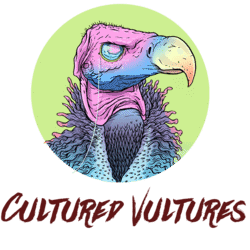Fortnite has been an insanely popular game since its release back in 2017. The massive hype surrounding Fortnite began all the way back in 2011 when Epic Games first announced that the game was in development, but can you play Fortnite on Steam?
Epic’s battle royale creation has everyone addicted to its colorful and comical world, including well-known celebrities, with many streamers becoming celebrities in their own right after building a fanbase while playing the massive game.
If you’re hoping to join in on the Fortnite fun, you might be annoyed to see that it’s not available on Steam. Epic Games is the developer and publisher of Fortnite, which means the game is only available through the Epic Games Store.
However, this doesn’t mean you can’t play Fortnite on Steam after you download it from Epic Games. It’s actually quite easy to add non-Steam games to the platform. Below, you can follow along with the steps provided to play Fortnite on Steam.
Adding Fortnite to Steam: Step-By-Step Guide
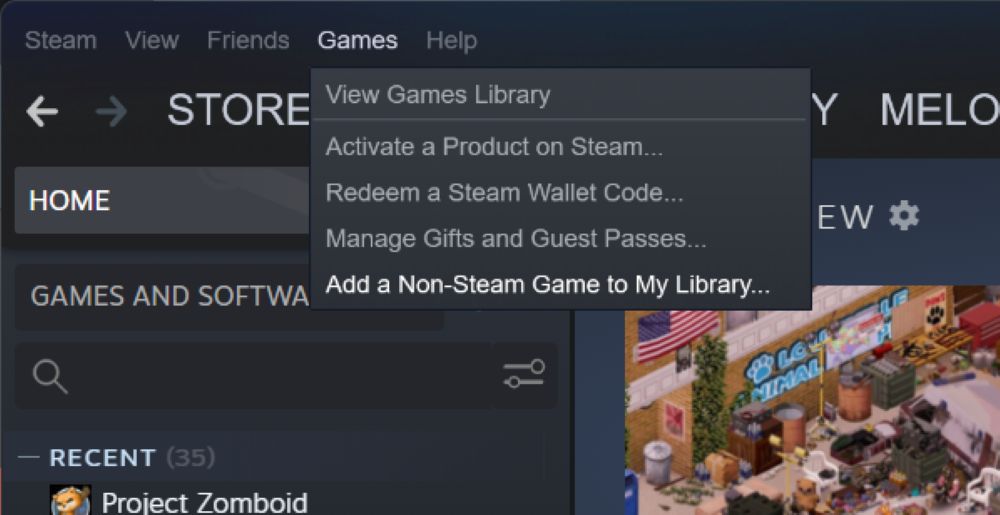
If you’ve downloaded Fortnite and want to play it through Steam, then you’re in luck. All you need to do is follow these simple steps, and you’ll be good to go.
– First, you’ll have to install the Epic Games Launcher. You shouldn’t start Fortnite through the launcher, though.
– Once you have the Epic Games launcher installed, you’ll want to open Steam.
– Then, click “Add A Game”, which can be found in the bottom-left corner. This will open a menu, and from it, you’ll select “Add a Non-Steam Game”. You can also find this by going to Games in the top menu.
– Next, click on “Browse” to view the games you can add. You’ll want to search for FortniteLauncher.exe, which can typically be found here: C: \ Program Files \ Epic Games \ Fortnite \ FortniteGame \ Binaries \ Win64. Your drive letter or the path of the folder might differ from this example.
If you can’t find it, you can always use the search function on your PC. Once you’ve located and selected Fortnite, click “Add Selected Programs”. You’ll notice the shortcut is named FortniteLauncher, but you can change this by right-clicking it, selecting “Properties”, and renaming it to whatever you want.
That’s all you need to do. You should now be able to play Fortnite just as you would any other Steam game.
About Fortnite
Fortnite is currently one of the hottest battle royale games around. By viewer numbers alone, it is near the top of the charts, coming in second only to Apex Legends.
Players can experience the game solo or as part of a team. In the famous battle royale mode, you’ll drop onto an unforgiving island and compete to be the last person or team alive. While Battle Royale is arguably the most popular mode in Fortnite, there are other ways to play the game, including Creative, and Save the World.
Fortnite is available on almost every modern gaming platform, and the best part is, crossplay is enabled so you can play with all of your friends.
Fortnite is free-to-play on PC via the Epic Games Store, PlayStation 5, PlayStation 4, Xbox Series X | S, Xbox One, Nintendo Switch, and Android.
MORE FORTNITE: Fortnite: 5 Facts About The Seven You Should Know
Some of the coverage you find on Cultured Vultures contains affiliate links, which provide us with small commissions based on purchases made from visiting our site. We cover gaming news, movie reviews, wrestling and much more.