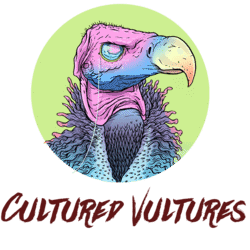We’re in the era of video games using High Dynamic Range, or HDR, to make their titles look as pretty as possible, and Saints Row is certainly no exception to this, as the game includes the ability to turn HDR on and off. If you’ve been scouring through the game, trying to find out how to do it, we’ve got you covered. Here’s how to enable (or disable) HDR in Saints Row.
In order to toggle the HDR setting, you need to go into the options menu, followed by Display. At the bottom of the menu, you’ll find a toggle selection to turn HDR on and off. It’s as simple as that, and players can turn the setting on and off either on the main menu, or while the game is paused.
If the option to turn HDR on isn’t available, it’s likely because your display either isn’t HDR compliant or you don’t have it enabled on your platform. Make sure that your display isn’t HDR ready, as this just means it can receive a HDR signal but do nothing with it.
On PC, you may need to enable HDR within Windows itself by going to Settings > System > Display and then toggle Use HDR on. If on console, make sure HDR is also enabled in your settings.
HDR is typically a setting that makes games look a lot better, so you might be wondering why you’d want to turn it off, but the truth is that HDR makes the colors on some TVs look bad, or not as vibrant as they perhaps could be. If you pick up Saints Row, it’s worth experimenting with HDR on and off to see which experience is right for you. No one wants to deal with sub-optimal display settings when playing their favorite games.
Saints Row is available on PC, PS4, PS5, Xbox One and Xbox Series X & S.
READ NEXT: 10 Best Open World Games On Xbox Game Pass
Some of the coverage you find on Cultured Vultures contains affiliate links, which provide us with small commissions based on purchases made from visiting our site. We cover gaming news, movie reviews, wrestling and much more.