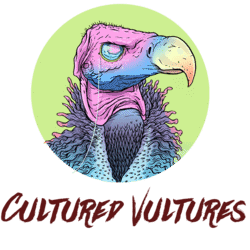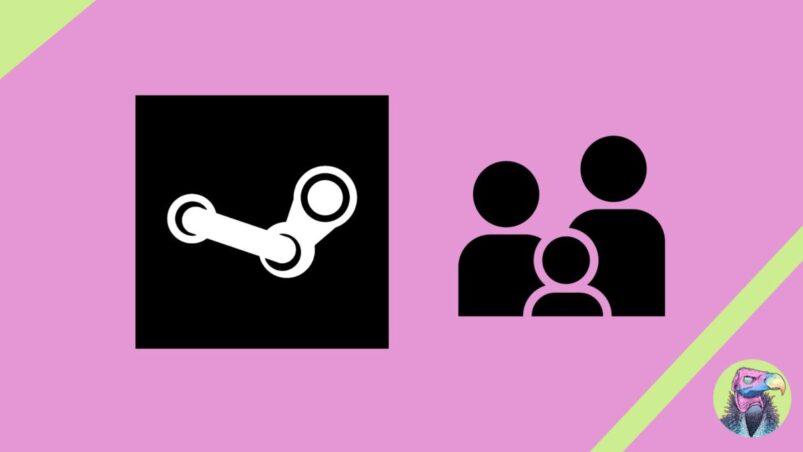Steam Family Sharing is an invaluable feature provided by Valve, allowing up to 5 users to share their extensive game libraries with friends or family members who access the same device. Got someone who’s desperate to play the newest AAA, or buzziest indie game in your household? This guide will walk you through the process of setting up and utilizing Steam Family Sharing, highlighting key points to ensure a seamless gaming experience.
Enabling Family Sharing
First off, make sure that you have Steam Guard enabled by going to Steam > Settings > Security.
To start shared gaming with your Steam account, you must first enable Family Sharing on your Steam account — seems obvious enough. This can be achieved by navigating to the Steam client, selecting “Settings” (press the Steam logo in the top left) and then proceeding to the “Family” tab. Here, the account owner should check the box labeled “Authorize Library Sharing on this computer.”
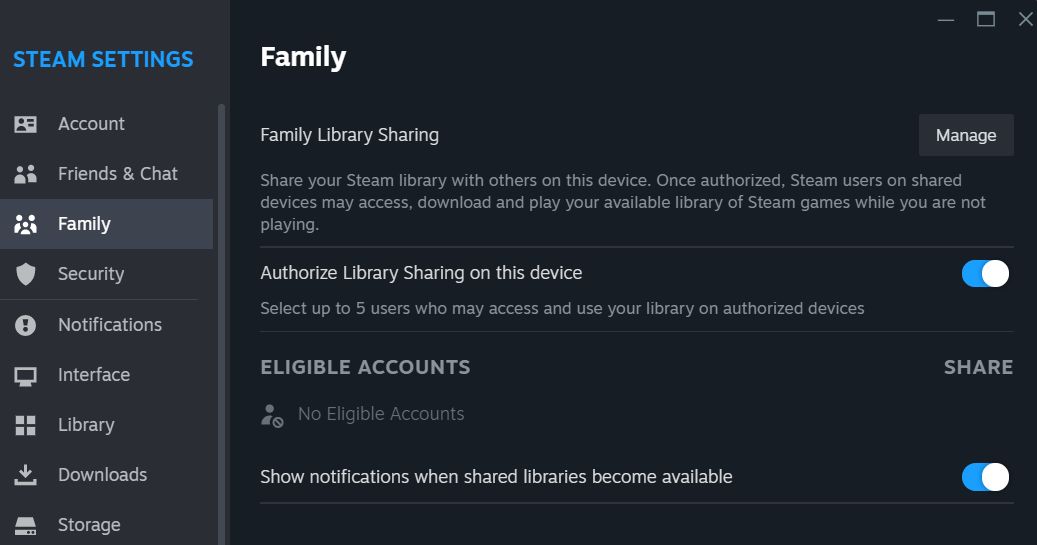
How to Authorize Accounts
Once Family Sharing is activated, the account owner gains the ability to authorize specific Steam accounts to access their game library. This step is crucial for sharing the gaming wealth. To do this, locate the “Manage other computers…” option in the same “Family” tab, and from there, add the Steam accounts of trusted friends or family members.
Steam Family Sharing Usage Restrictions
While Family Sharing opens up a world of shared gaming possibilities, it’s important to be aware of certain limitations. The biggest one is that while you can do family sharing with people outside of the same household by logging in on their behalf and then authorize them on another account, it’s really not worth it due to technical and security issues.
In addition, not all games are eligible for sharing, and some may have restrictions on multiplayer access. Additionally, if the account owner decides to play a game from their library while someone else is using it through Family Sharing, the other user will be provided with a grace period to either purchase the game or close the program.
Here’s a complete list of restrictions when using family sharing:
- Base games that the borrower already owns
- Free DLC
- F2P games and any purchased DLC for those games
- Games or DLC that is restricted in your or the borrower’s region
- Games that do not support the borrower’s operating system
- Games that require an additional third-party key, account, or a subscription in order to play
- Games the owner has (automatically) from belonging to a Steamworks partner account
- Games the owner has a VAC or Game Ban in
Steam Family Sharing Region Restrictions
Potential users of Family Sharing should be mindful of region restrictions that may apply to certain games. These restrictions are contingent on the game itself and may impact the seamless sharing of titles across different regions, due to licensing issues, certifications, and so on.
Steam Family Sharing Troubleshooting Tips
In the event of any issues or questions regarding Family Sharing, Steam offers a robust support system. Users can explore the official Steam support documentation and community forums for troubleshooting tips and guidance, as well as places like Reddit. If you’re having issues with family sharing, probably the biggest culprit is that their access has not been properly authorized.
Some of the coverage you find on Cultured Vultures contains affiliate links, which provide us with small commissions based on purchases made from visiting our site. We cover gaming news, movie reviews, wrestling and much more.