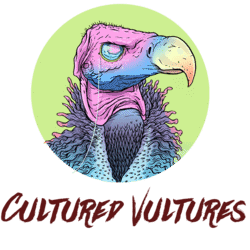| Name | PlayStation 5 |
| Developer | Sony |
| Release Date | November 12th, 2020 / November 19th, 2020 |
| Price | £449, $499, €499 (disc) / £359, $399, €399 (digital) |
| Backwards Compat | PS4 |
The Remote Play feature in PlayStation 5 lets you control your console remotely from wherever you have a high-speed internet connection. This was first introduced with PlayStation 4, and Sony has now improved it further for its next-gen console.
What Is Remote Play On PS5 Compatible With?
Using the PS Remote Play app, you can control your PlayStation 5 on any of these devices:
– Windows PC
– Mac
– Mobile Device
– Another PlayStation 5
– PlayStation 4
This is another excellent step taken by Sony to let players continue using their old-gen consoles. PlayStation 5 features backwards compatibility and free upgrade paths for several games, and Remote Play seems a further addition to the company’s cross-generational approach.
How To Enable Remote Play on PS5
Here is how to enable Remote Play on your PlayStation 5:
– Launch your PlayStation 5 and select “Settings” (the gear icon on the top-right menu).
– Go to “System”.
– Scroll down to “Remote Play” and turn on the “Enable Remote Play” option.
If you wish to stream on a device other than a PS4, you will need to click on “Link Device”. Take down the number that appears on the screen and enter it in the Remote Play app. You can skip this if you are connecting to a PlayStation 4, since your PlayStation Network account is linked to both the consoles.
How To Connect Your PS5 With Your PS4
After enabling Remote Play on your PS5, you will need to follow these steps to connect your PS4 to your PS5:
– Download the PS5 Remote Play app on your PlayStation 4.
– Launch the app and it will automatically search for the PS5 console that you have signed in using your account. Select the “Connect to [name]’s PS5” button.
Additionally, you can also adjust your power settings to use Remote Play even when your PS5 is in Rest Mode. All you need to do is navigate to “Settings” > “System” > “Power Saving” > “Features Available in Rest Mode”. Here, turn on “Stay Connected to the Internet” and “Enable Turning on PS5 from Network”.
Strangely, Sony is not allowing a DualShock 4 controller for PlayStation 5 games, but players can still do this in a roundabout way by using Remote Play: it is possible to stream PS5 games on their PS4, which of course, uses the DualShock. In any case, Remote Play is a great feature that will let you play your favourite games on your phone or computer, and it might just keep your old console breathing a little longer.
For more PS5, be sure to read up on how you can change your avatar as well as the best way to bring your PS4 stuff over to PS5.
READ NEXT: Which PS5 Games Support 120 FPS?
Some of the coverage you find on Cultured Vultures contains affiliate links, which provide us with small commissions based on purchases made from visiting our site. We cover gaming news, movie reviews, wrestling and much more.