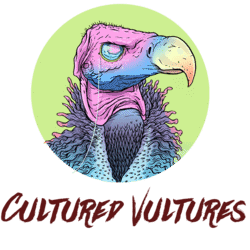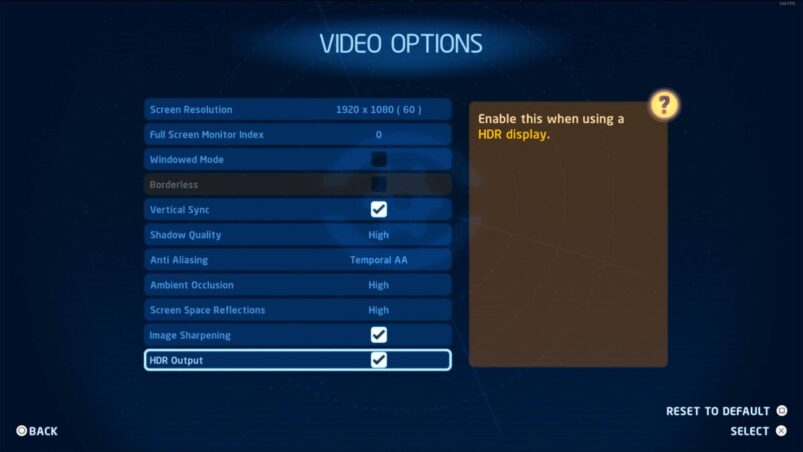Lego Star Wars: The Skywalker Saga is the best looking Lego game to date, despite the fact that Lego isn’t the best looking thing in the world. Luckily, if you want to explore Tatooine and the Death Star in even more lovely visuals, you can easily enable HDR in The Skywalker Saga.
To enable HDR in Lego Star Wars: The Skywalker Saga, simply go to your options that you can find either from the main menu or pause menu. Once there, scroll to Video Options, then all the way down to HDR Output and make sure the box is ticked.
Go back to the previous screen and go into HDR Calibration to sort out the white level and max brightness to get your HDR exactly as you might like it.
If these options don’t appear, you either do not have HDR enable on your platform or the display that you’re using to play Lego Star Wars: The Skywalker Saga on. Make sure that your monitor is HDR compliant and not just HDR ready, and also look in the display settings of your PlayStation and Xbox if you’re still having no luck. For TVs, a lot of display settings can conflict with HDR so be sure to troubleshoot within your menus.
Lego Star Wars: The Skywalker Saga is available now on PC, PS4, PS5, Xbox One, Xbox Series X | S, and Switch.
READ NEXT: Lego Star Wars: The Skywalker Saga – All Cheat Codes For Free Unlocks
Some of the coverage you find on Cultured Vultures contains affiliate links, which provide us with small commissions based on purchases made from visiting our site. We cover gaming news, movie reviews, wrestling and much more.