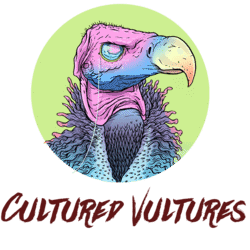Deathloop is a next-gen game with loads of little furnishings that make it feel a step above, including the ability to change your visual mode on PS5 and Xbox Series X & S.
To change Visual Modes in Deathloop, go to your pause menu, then select Options > Visuals > Visual Mode.
There are four different modes you can choose from in Deathloop, thanks to the Goldenloop update.
Performance
Dynamic 4K scaling, performance prioritized, no raytracing, steady 60 FPS.
Visual Quality
Dynamic 4K scaling, graphic fidelity prioritized, no raytracing, 60fps with drops.
Raytracing
Dynamic 4K scaling, high graphic fidelity, raytracing enabled, 30 FPS.
Ultra Performance
Fixed 1080p resolution, priority to high performance, no raytracing, up to 120 FPS (uses Variable Refresh Rate if your screen can support it, otherwise it can cause screen tearing due to a lack of VSync).
Apply the settings once you have selected your mode and then bask in your different pixels.
Which Visual Mode to choose is ultimately up to you, but we recommend at least trying out the raytracing mode to see the game at its prettiest, but only if you’re playing single-player. If you’re playing online, you should definitely be playing on Performance otherwise the other player may have an advantage with more frames. There’s a world of difference between 30 FPS and 60 FPS.
Deathloop is available on PC and PS5.
READ NEXT: Tales of Arise: How To Change Performance Mode On PS5 & Xbox Series X (FPS vs Resolution)
Some of the coverage you find on Cultured Vultures contains affiliate links, which provide us with small commissions based on purchases made from visiting our site. We cover gaming news, movie reviews, wrestling and much more.