The PlayStation 2 is widely regarded as one of the greatest video game consoles of all time and has one of the most diverse libraries across its lifespan. However, obtaining a working console now over three generations old is a bit of a tall (and sometimes expensive) order, and good luck if hardware fails on you. There is a different solution, though, as emulating PS2 games via a PC has lots of advantages.
But which PS2 emulator is the best pick? While there are other emulators out there, PCSX 2 is widely regarded as one of the best due to its compatibility with a large majority of the PS2 library and ability to easily scale up resolution and framerates with minimal work.
Here’s how to emulate PlayStation 2 games using the PCSX 2 emulator.
PS2 Emulation Guide
How To Use the PCSX 2 Emulator
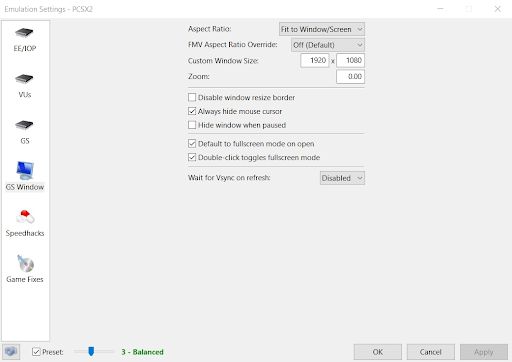
You can obtain the PCSX 2 emulator from the developer’s own website and then unpack the folder into your installation destination. You can either use it as if you were installing it as a program on your PC, or if you select the “Portable Installation” option the emulator will be installed into a self-contained folder that can be transported around on portable storage like an external hard drive or SD card. The latter is very useful if you intend to install PCSX2 on a portable device such as the Steam Deck.
After starting PCSX 2 for the first time, you will be greeted by a “First Time Configuration Screen” with options for various components and drivers for the emulator. These are hardware drivers and usually recommended for advanced users to manipulate only. Most people will want to just use the default options and click “Next.”
On the next page you will need to use a PlayStation 2 BIOS ROM to configure the emulator. This can be done one of two ways: Manually downloading and ripping the BIOS from a real PlayStation 2 console, or downloading a ROM from the internet. Refer to instructions on how to clone a legal BIOS from a console here under “How to dump your PS2 BIOS.” Alternatively, you can download a BIOS ROM if you do some diligent searching, but be sure to scan any files you download for viruses in case you do not trust the sources you obtain files from.
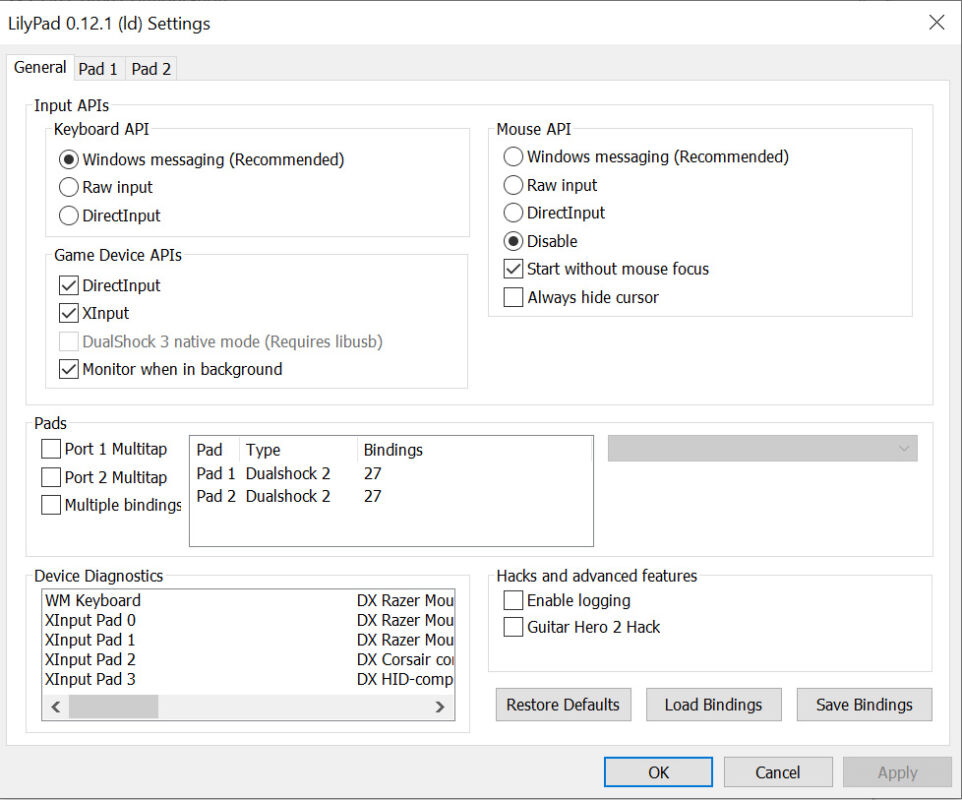
After installing the BIOS files, you will then need to set up your controller. The best default option is either DirectInput or XInput. XInput is the most popular option and what powers Microsoft Xbox controllers and a large majority of 3rd party gamepads out there. DirectInput can be used in lieu of XInput if you use a Dualshock 4 or DualSense controller from a PlayStation 4 or PlayStation 5 respectively.
Lastly is setting up video configurations. This is where things can get fancy. PCSX 2 can support HD upscaling to 720p, 1080p, even 4k resolutions. However, beware that 1080p and higher upscaling can get very resource intensive on even the most hearty PCs. If you run into any framerate issues running PCSX 2 on its own, plugins can solve some issues on certain games such as using speedhacks. This is where it can get somewhat tricky, so refer to online wikis and forums for tips on how to best improve your framerate.
Best Settings for PCSX 2 For Video And Emulation
Setting up PCSX 2 for the best performance possible on a PC can be a bit of a hassle if you do not know the way around the menus to set it up. Here are a few key settings you should adopt for yours. These may not work on all setups, so experiment a little bit or refer to the PCSX 2 website and forums for help as your experience may vary.
Best PCSX 2 Settings for Emulation
- Use Preset Setting: 3 – Balanced
- Aspect Ratio: Fit to Window/Screen
- FMV Aspect Ratio Override: Off (Default)
- Custom Window Size: Add Your PC Screen Resolution
- Always hide mouse cursor
- Default to fullscreen mode on open
- Double-click toggles fullscreen mode
*If you are using a higher-end PC with a good graphics card and processor, set the Adapter to whatever your graphics card model is in the menu and Internal Resolution settings to match your PC
Best Settings for GSdx Plugin for PCSX 2
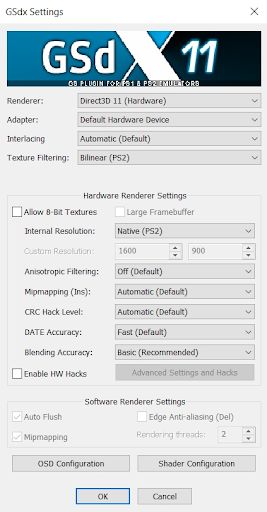
If you want the best graphics and upscaling settings inside PCSX 2, the one plugin you want most is GSdx. This plugin utilizes Direct3D 10 and 11 as well as the OpenGL graphics APIs for faster performance and the ability to scale up rendering and texture filtering. There are also some settings to emulate a CRT-like effect to get the same look as if you were playing a PlayStation 2 on an older television or monitor.
Renderer: Direct3D 11 (Hardware)
Adapter: Default Hardware Device
Interlacing: Automatic (Default)
Texture Filtering: Bilinear (PS2)
GSdx Renderer Settings:
- Internal Resolution: Native (PS2)
- Anisotropic Filtering: Off (Default)
- Mipmapping (Ins): Automatic (Default)
- CRC Hack Level: Automatic (Default)
- DATE Accuracy: Fast (Default)
- Blending Accuracy: Basic (Recommended)
Best Settings for SPU2-X Plugin
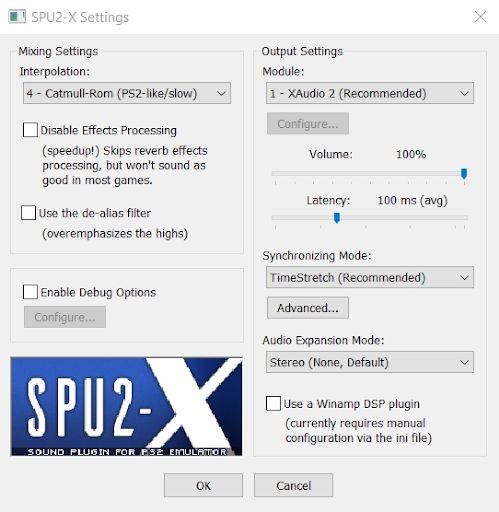
SPU2-X is the sound adapter plugin that runs inside PCSX 2. Typically most users will not need to fiddle with these settings, but the best options are below.
Mixing Settings:
- Interpolation: 4 – Catmull-Rom (PS2-like/slow)
Output Settings:
- Module: 1- XAudio 2 (Recommended)
Volume: 100%
Latency: 100 ms (avg)
- Synchronizing Mode: TimeStretch (Recommended)
- Audio Expansion Mode: Stereo (None, Default)
How To Download and Use ROMs In PCSX 2

ROMs for PlayStation 2 games can be obtained either by using ISO duplicating software and an optical drive on PC or by searching for them online. To clone a PlayStation 2 disc, you will need DVD duplication software such as Imgburn and a working optical drive that supports DVDs and CDs. You will need to set up a virtual disc drive for PCSX to read the disc images, but any drive letter after D:/ on a Windows system will typically work.
After downloading the game you want to play, go to CDVD on the emulator and select the game you want to run. The game will load in normally and play as if you put a disc in a normal PlayStation 2. From here, enjoy the game.
READ NEXT: 4 Best PS2 Wireless Controllers
Some of the coverage you find on Cultured Vultures contains affiliate links, which provide us with small commissions based on purchases made from visiting our site.

