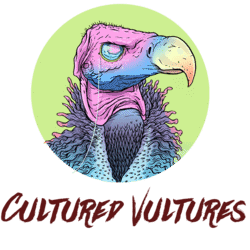Combat Mission: Cold War provides players a number of ways to set up competitive multiplayer matches. Many of these connection options require a lot of out-of-game player coordination. The most convenient of these multiplayer modes is the in-game advanced Play-by-Email system, commonly found in a number of other Slitherine developed and published games.
Here’s everything you need to know about Combat Mission: Cold War’s advanced PBEM multiplayer option.
Finding a Match
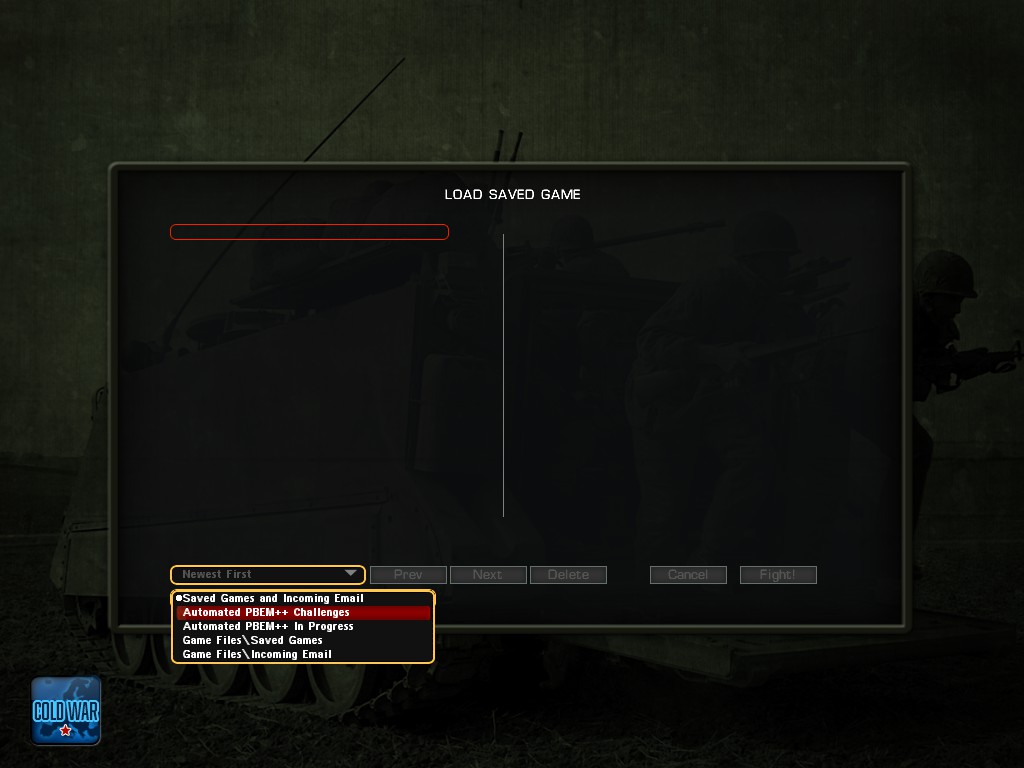
Unlike single-player, where players have the option of playing Combat Mission in either pausable real-time or simultaneous turn-based, all multiplayer matches are played in the turn-based mode.
Finding an available PBEM match is quite easy in Combat Mission. Players must first select the Saved Games and PBEM option in the main menu, which will take players to a separate screen that will list all available and active matches.
To see the advanced PBEM list of matches, go to the lower of the two drop-down menus and select the Automated PBEM++ Challenges option. Once selected, in the left column of the screen you should see a list of available games. You may be prompted to enter your Slitherine username, password, and email to access the multiplayer server.
To join a match, players will need to select an available match and press accept, writing a password if required. You can then see matches that you have chosen in the Automated PBEM++ In Progress tab of the mode selection drop-down menu.
When your opponent has completed their turn, players should receive an email indicating that they can now access the given match in question and play out their turn.
Creating a Match
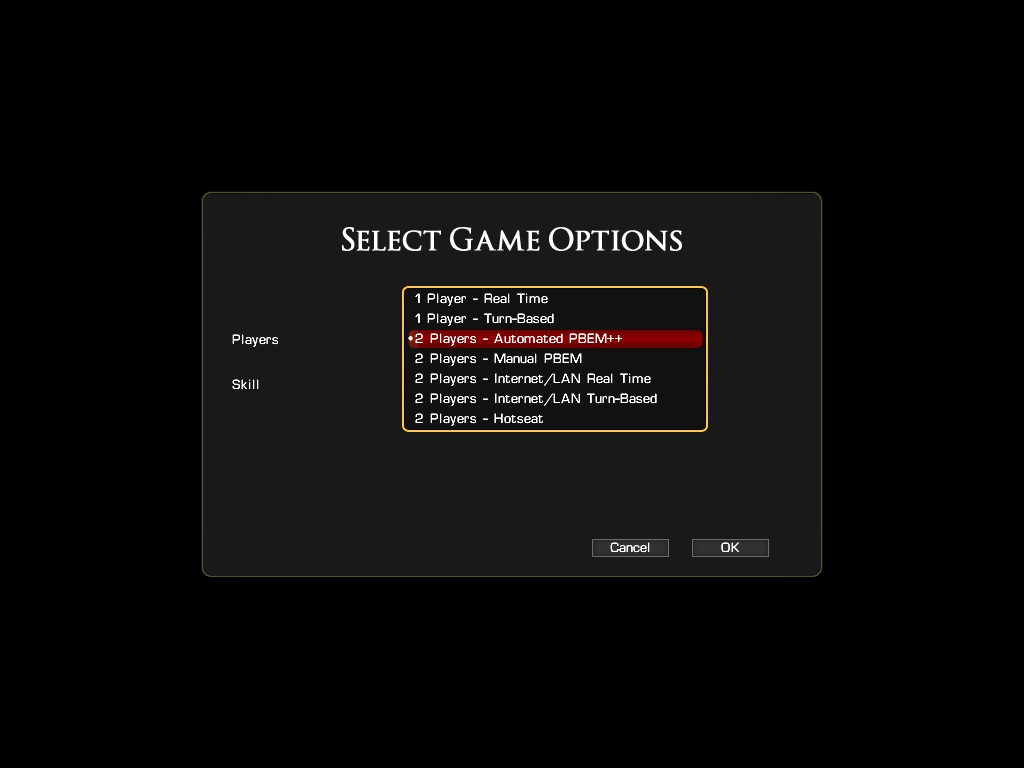
Creating a PBEM challenge of your own requires a number of additional steps. Starting off, players should select either the Battle or Quick Battle option in the main menu. Select the desired scenario or make the necessary settings adjustments, respectively, and then proceed to the faction choice screen. Here you can choose to play as either the US-affiliated NATO troops or the Soviet Army.
The next screen will be the Game Option Screen where players can choose the mode for the scenario they wish to play. To set up a PBEM multiplayer match, select the top drop down menu and pick the 2-Player Automated PBEM++ option.
Once accepted, the match will be generated in the PBEM++ challenges games list. Follow the instructions from the above section to find your PBEM game.You can also delete the challenge you created from the general matches list.
This advanced PBEM multiplayer is a godsend as it simplifies and condenses most of the fiddly file manipulation and connectivity requirements for the rest of the multiplayer options. This PBEM mode will ensure that players will have a smooth and seamless turn-based experience without the logistical hassle.
Combat Mission: Cold War is available on PC.
READ NEXT: Darkest Dungeon 2 Strategy Guide: Items, Enemies, Skills & More
Some of the coverage you find on Cultured Vultures contains affiliate links, which provide us with small commissions based on purchases made from visiting our site. We cover gaming news, movie reviews, wrestling and much more.