Rust: Console Edition is a challenging game on PS4 and Xbox One at the best of times, a punishing experience where you can lose everything you’ve earned over dozens of hours in a matter of minutes. To help you outlast all of the other maniacs on the map, the best Rust controller settings might give you the edge you need.
Rust is a game all about the fine margins, so having the right sensitivity and controller layout might make the world of difference. The default controller settings just really aren’t very good at all and seem like they’ve been randomly assigned with vertical sensitivity that is too high and acceleration that makes no sense. Let’s change that.
Here are the best Rust controller settings that, while unlikely to make you the best Rust player in the land, might help stop the pain just a little bit.
RUST CONTROLLER SETTINGS: Best Rust Controller Layout | Best Rust Controller Input Preferences | Best Rust Sticks & Sensitivity Settings
Best Rust Controller Layout
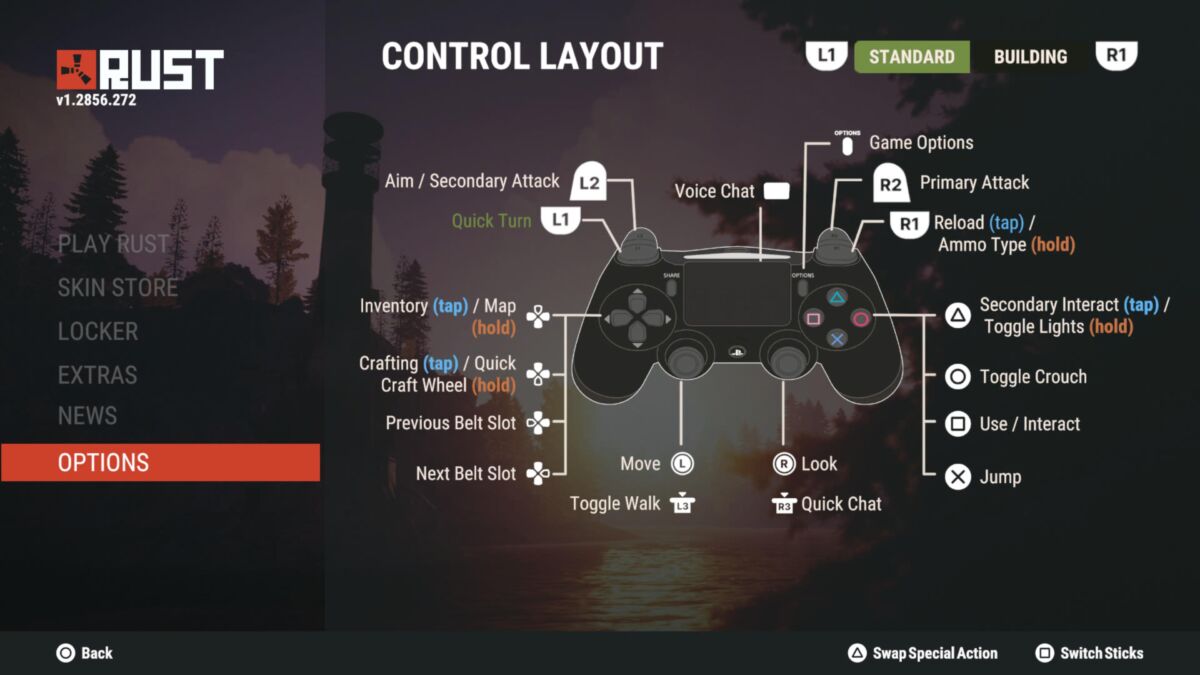
In terms of changing controls, there’s only setting that you can change in the controller layout settings in Rust: Console Edition, and that’s the Special Action.
Special Actions are PC-centric movement options that wouldn’t be able to fit on a controller, so Double Eleven have compromised and included one option that is mapped to L1/LB.
We recommend that you choose quick turn as your Special Action above all the others as it’s the best method of escaping danger thanks to you doing a full 180. If you get shot, you can tap L1/LB to run in the other direction, putting some distance between you and your attacker and giving you the chance to heal up.
It’s unclear whether or not Double Eleven will ever add the option for you to fully customise your controls like you can in Fortnite, but it would certainly be appreciated.
Best Rust Controller Input Preferences
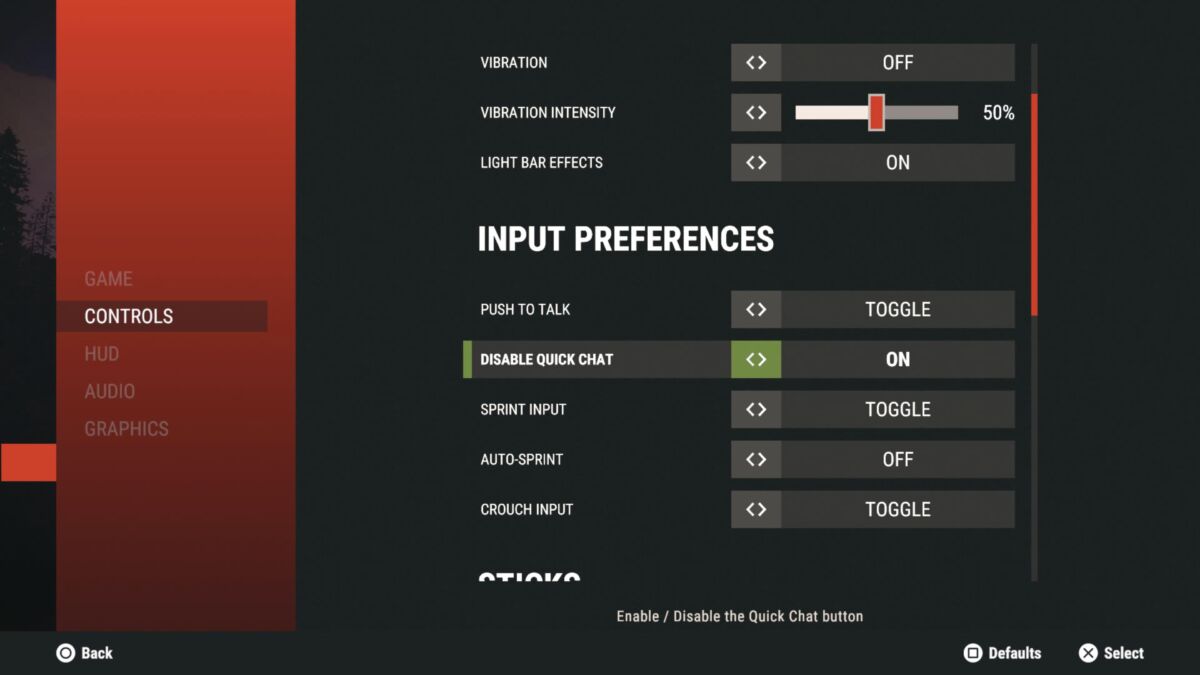
Push To Talk: Toggle
Disable Quick Chat: On
Sprint Input: Toggle
Auto-Sprint: Off
Crouch Input: Toggle
There are a couple of settings in here that are really personal preference, whether that’s toggling crouch on or off, or whether you should be automatically sprinting. Fiddle around with those until you find what suits you.
However, we strongly recommend that you switch disable quick chat to on. Quick chat is controlled with R3 and gives you an absolute tonne of conversations options for local and server text chat. Problem is: there’s almost too many options, meaning that you will be cycling for ages until you find the right one. By that time, you will probably be getting bashed over the head with a rock.
On top of that, a lot of players tend to panic and seize up when under attack, gripping their controller and accidentally hitting R3 in the process. It’s not ideal to have quick chat pop up in the middle of a fight, so turn it off entirely with this settings option.
Best Rust Sticks & Sensitivity Settings
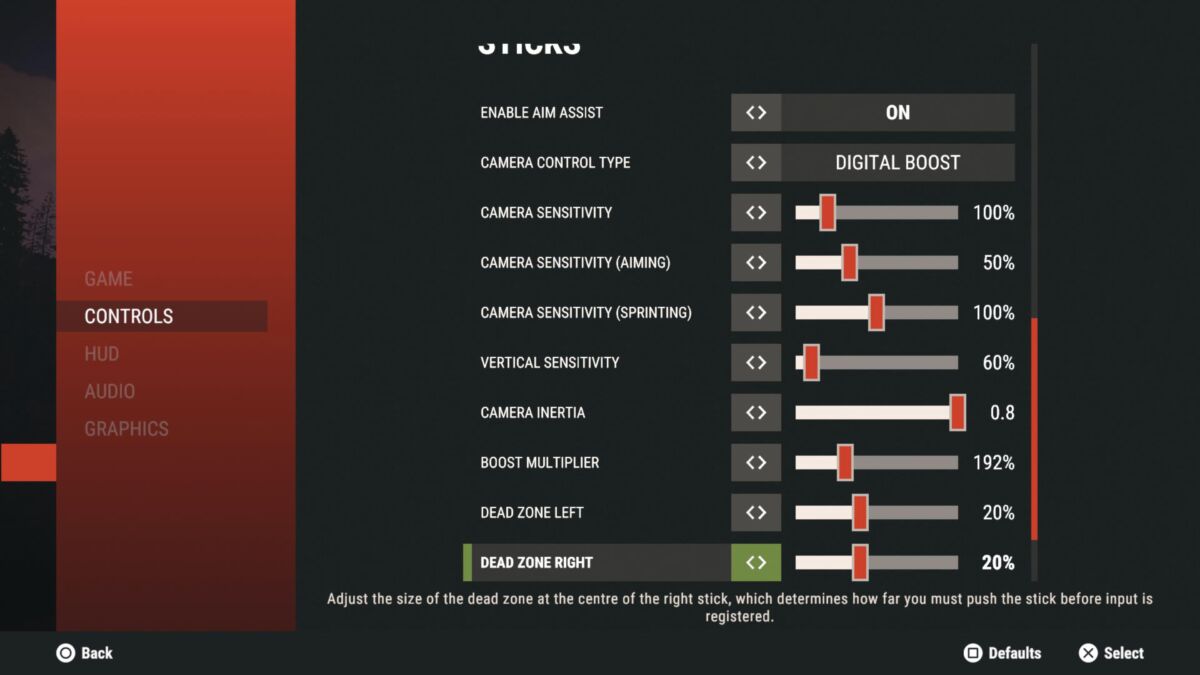
Enable Aim Assist: On
Camera Control Type: Digital Boost
Camera Sensitivity: 100%
Camera Sensitivity (Aiming): 50%
Camera Sensitivity (Sprinting): 100%
Vertical Sensitivity: 60%
Camera Inertia: 0.8
Boost Multiplier: 192%
Dead Zone Left: 20%
Dead Zone Right: 20%
The above Rust controller sensitivity settings are designed to allow you to quickly turn to face dangers and move direction without overdoing it. That’s important when it comes to fights in Rust, as they can come out of nowhere — being able to react and reposition is one of the key components to staying alive.
Your ADS sensitivity should be a little lower compared to everything else to allow for finer aiming when scoped in, particularly when it comes to using ranged weapons like the bow and rifles. Being able to track opponents is key, but having the sensitivity up really high can make that extremely difficult. In terms of vertical sensitivity, we just reduced the default setting until we found a sensitivity that felt like it matched horizontal for consistent strafing and movement.
As for dead zones, these tend to vary per controller — some will need higher or lower values depending on the controller’s age. If you’ve had your controller for a few years, be sure to fiddle with your dead zone settings until you find the point that it feels like your inputs are naturally registering. We went for 20% as we were using a DualSense, a brand new controller, so yours might vary.
Also, while it’s not listed above, it’s always recommended that you turn off controller vibration for competitive games like Rust, just as the effect can feel somewhat distracting.
Rust: Console Edition is available now for PS4 and Xbox One, as well as PS5 and Xbox Series X | S via backwards compatibility.
READ NEXT: Rust PS4 & Xbox One: How To Enable Cross Play Servers
Some of the coverage you find on Cultured Vultures contains affiliate links, which provide us with small commissions based on purchases made from visiting our site.

