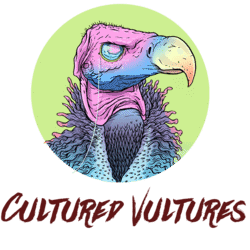Ghostwire: Tokyo offers one of the best depictions of modern Tokyo to date, including having Japanese as the default audio language. However, you can change the voice acting to something more regional for you.
To change audio language in Ghostwire: Tokyo, you must be at the title menu. You cannot change your audio in the middle of your game and you must instead exit to the title menu. Once there, go to Options > Game and then change Audio Language to any of these options:
– Japanese
– English
– French
– Italian
– German
– Spanish
– Polish
– Russian
Press triangle if playing on a DualSense to confirm the audio language that you want. Once you load your save back up, you should now have the audio language of your choosing.
Playing Ghostwire: Tokyo with Japanese voice acting over English does feel like the way Tango want you to experience the game, though with how fast the action can be, you may miss out on some of the subtitles if you’re a non-Japanese speaker. It’s totally fine if you want to change the audio to English.
Elsewhere in Ghostwire, be sure to read up on how to use emotes and also where you can change clothes.
Ghostwire: Tokyo is available on PC and PS5.
READ NEXT: Should You Buy Ghostwire: Tokyo?
Some of the coverage you find on Cultured Vultures contains affiliate links, which provide us with small commissions based on purchases made from visiting our site. We cover gaming news, movie reviews, wrestling and much more.