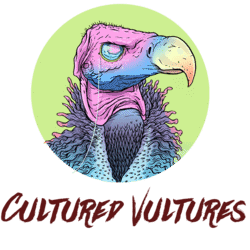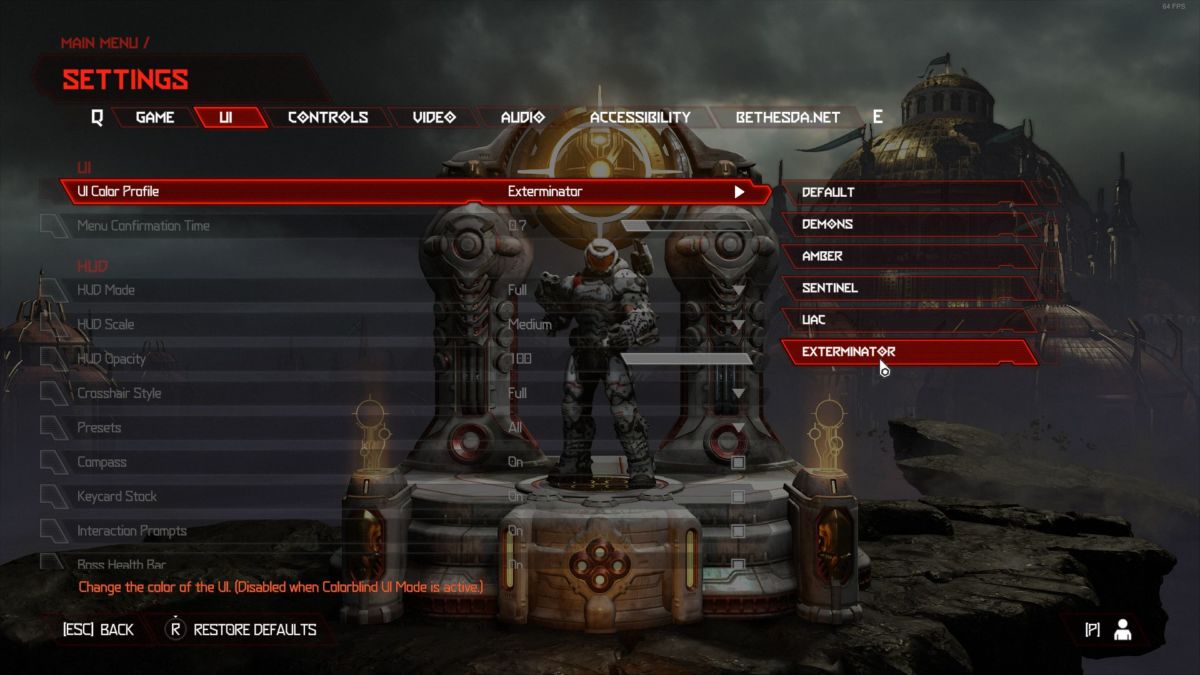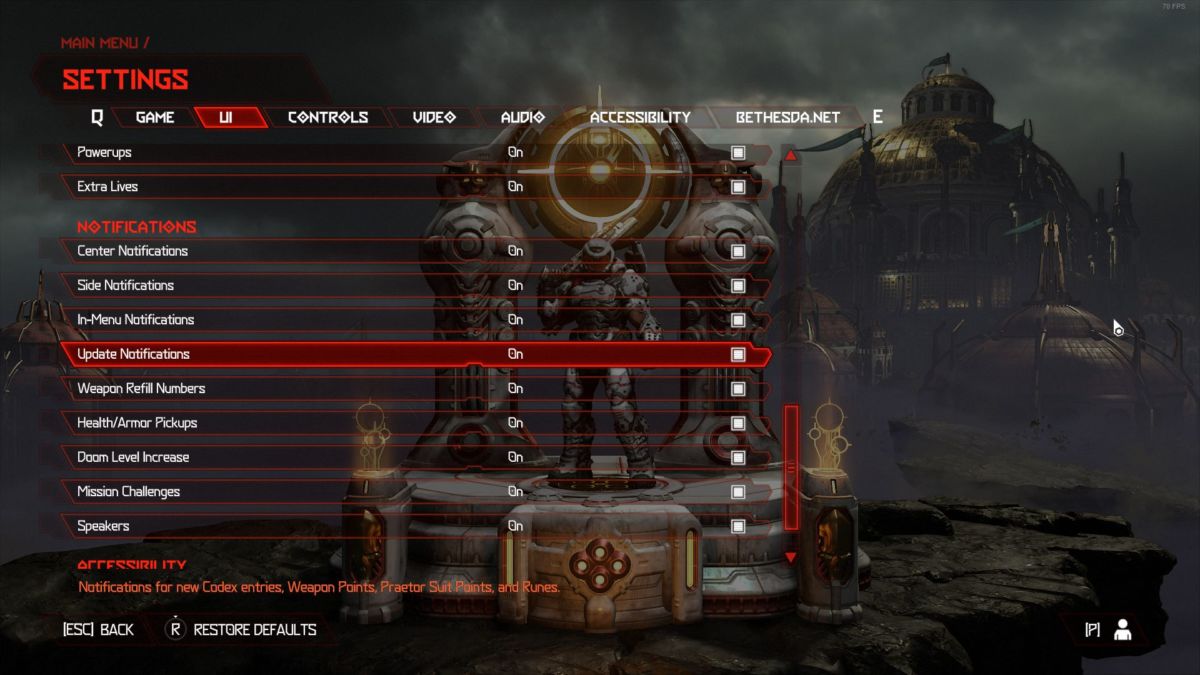A lot was made about DOOM Eternal’s new, decidedly greener HUD that was shown off in the preview footage shown off before the game’s launch. If you aren’t too keen on the default style, there is luckily a way to customise your HUD in DOOM Eternal.
To change your HUD, simply go to Settings > UI and then venture on down to UI Color Profile.

You will then be able to select from multiple different palettes for your ripping and tearing: Default (the green), Demons, Amber, Sentinel, UAC, and Exterminator.
We opted for Exterminator to really drive home the ultraviolence of the game.
Here’s where you can also customise plenty of other things about the game’s UI, including if you want to be notified about things an increase in DOOM Level or other updates. If you want to, you can even turn it all off and just have a clean and pure bout of demon slaying.
Make sure you save the changes, and then you’re all done and ready to tear in a fashionable way.
From our DOOM Eternal review:
“DOOM Eternal is a bloody masterpiece of glorious violence that may well be the best the series has ever been.”
DOOM Eternal is available on PC, PlayStation 4, Xbox One and Stadia from March 20th. A Switch version will follow sometime down the line.
Some of the coverage you find on Cultured Vultures contains affiliate links, which provide us with small commissions based on purchases made from visiting our site. We cover gaming news, movie reviews, wrestling and much more.