The Steam Deck is a remarkable piece of equipment with more options for how to play your games than any other handheld in history, so much so that it’s almost mind-boggling. If you’re a traditionalist who loves controllers, you’re likely going to want to connect your DualSense to your Steam Deck, and luckily, you can.
The DualSense is arguably the PS5’s coolest innovation, a really excellent controller that boasts haptic feedback and adaptive triggers, among other unique little gimmicks. Sony decided not to lock all that tech to PlayStation, as you can easily use your DualSense with PC games, including what the Steam Deck has to offer.
The easiest way to use a DualSense on your Steam Deck is to do so wirelessly. To start off with, go to Steam > Settings > Bluetooth and make sure it’s turned on.
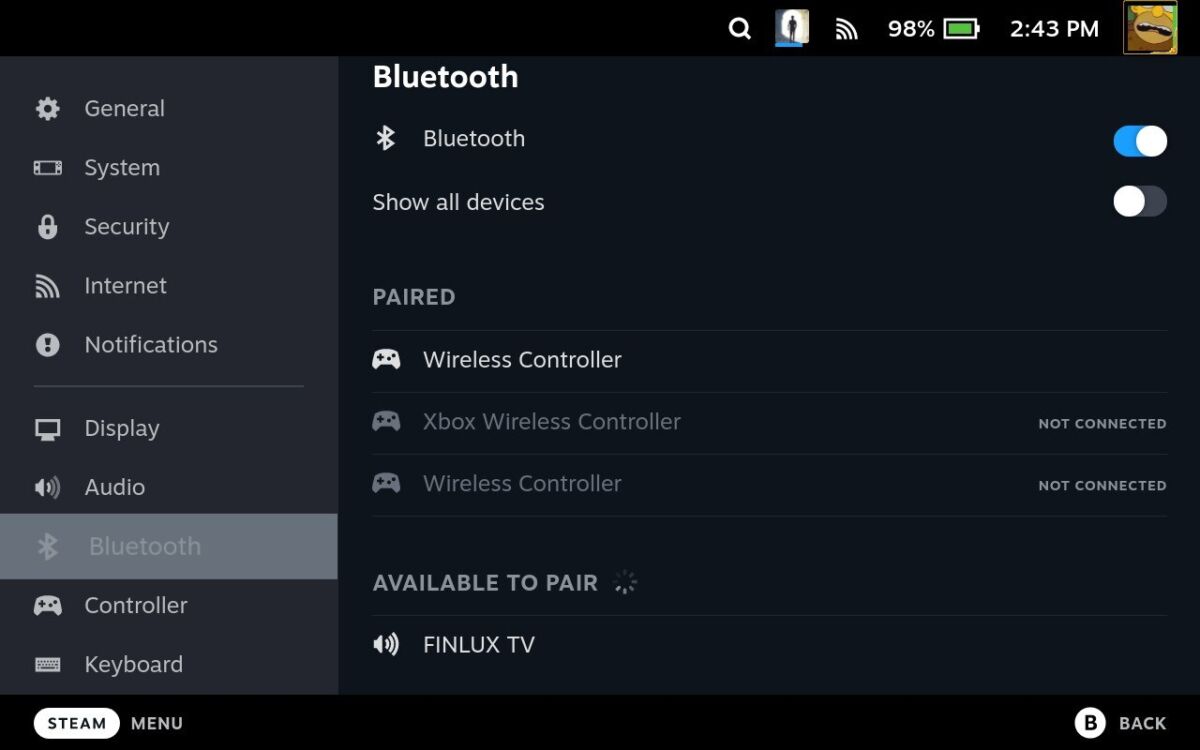
Then, on your DualSense, press the PlayStation button and the Create button at the same time until the controller starts blinking blue so that it turns on the DualSense’ bluetooth feature. You can check out a video of this below.
Once that’s done, return to your Steam Deck and select “Wireless Controller” that pops up from the bluettoh settings. For some reason, while official PlayStation inputs appear on your screen after you’ve connected the controller, the DualSense doesn’t come up as an option, but it is that “Wireless Controller” option mentioned before.
All being well, you should now be able to play on your Steam Deck with a DualSense controller wirelessly. To turn it off, simply toggle your Steam Deck’s bluetooth off.
Don’t forget that if you have a dock, like the official Steam Deck Dock from Valve, you should be able to use a cable to charge your DualSense and play at the same time.
READ NEXT: Uncharted PC: Best Steam Deck Settings
Some of the coverage you find on Cultured Vultures contains affiliate links, which provide us with small commissions based on purchases made from visiting our site.

