To say that Apex Legends has been nothing short of a revelation would be to undersell. Over 50 million players have tried it out so far, whether that’s with a mouse and keyboard or a controller. If you’re in the latter camp, the best Apex Legends controller settings will set you on an easier path to becoming champion with more regularity.
Below you will find our recommendations for Apex Legends on console; the diagrams are for PlayStation 4 but they are pretty much 1:1 for Xbox One, too. Let’s start off with the controller presets, but you can also find an index below to jump to something in particular if you need it.
– Best Apex Legends Controller Presets
– Best Apex Legends Gameplay Settings
– Best Apex Legends Controller Sensitivity Settings
– Best Apex Legends Video Settings
– Best Apex Legends Audio Settings
Best Apex Legends Controller Presets
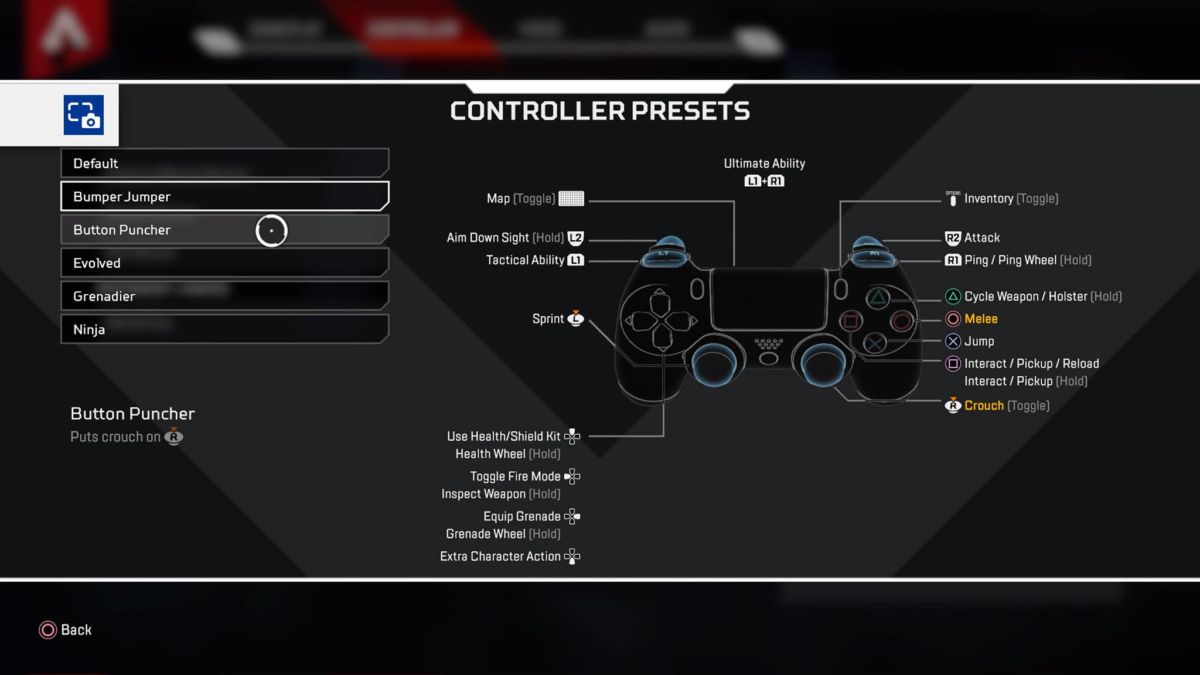
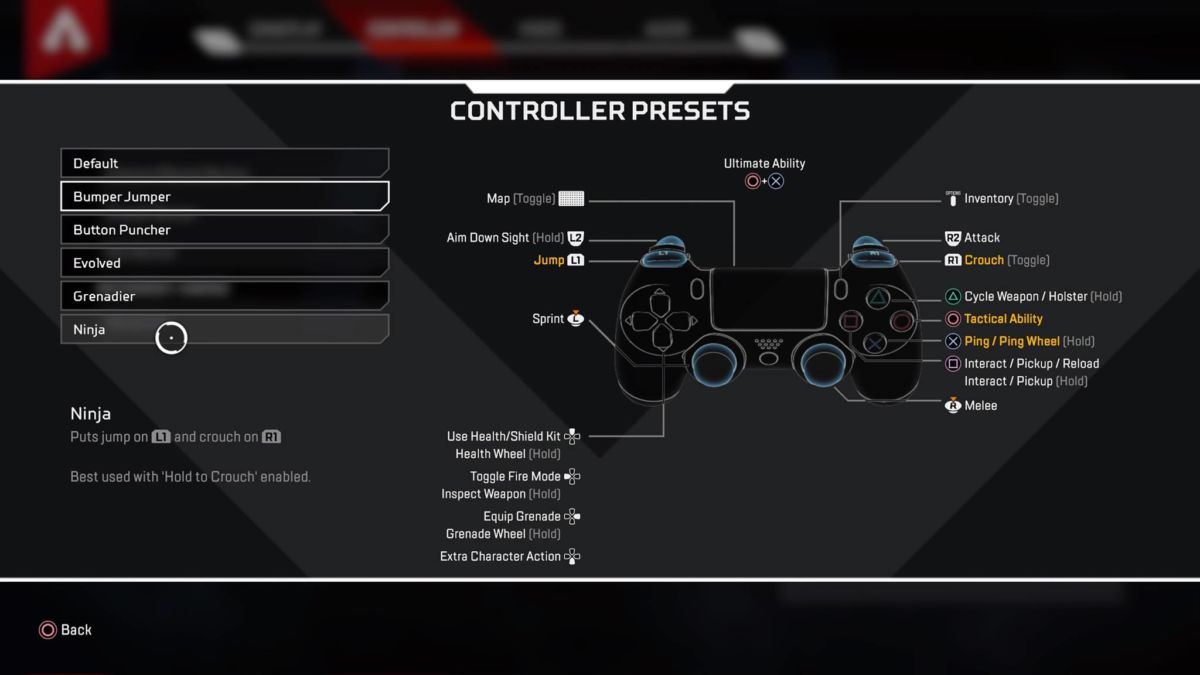
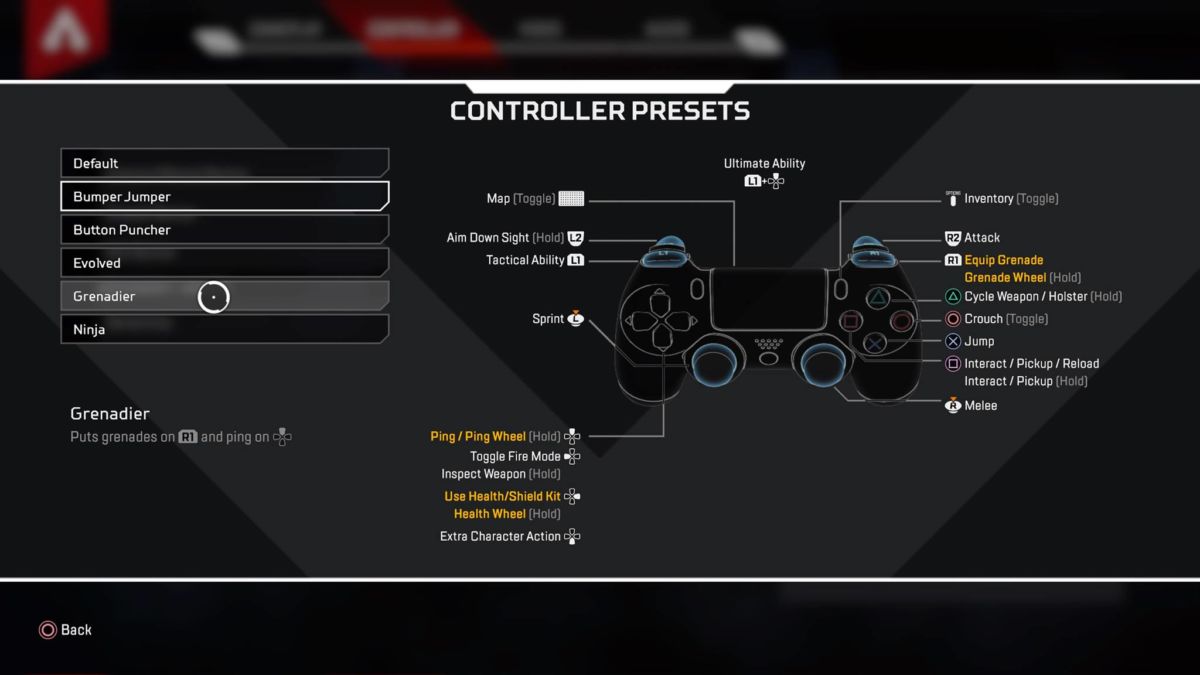
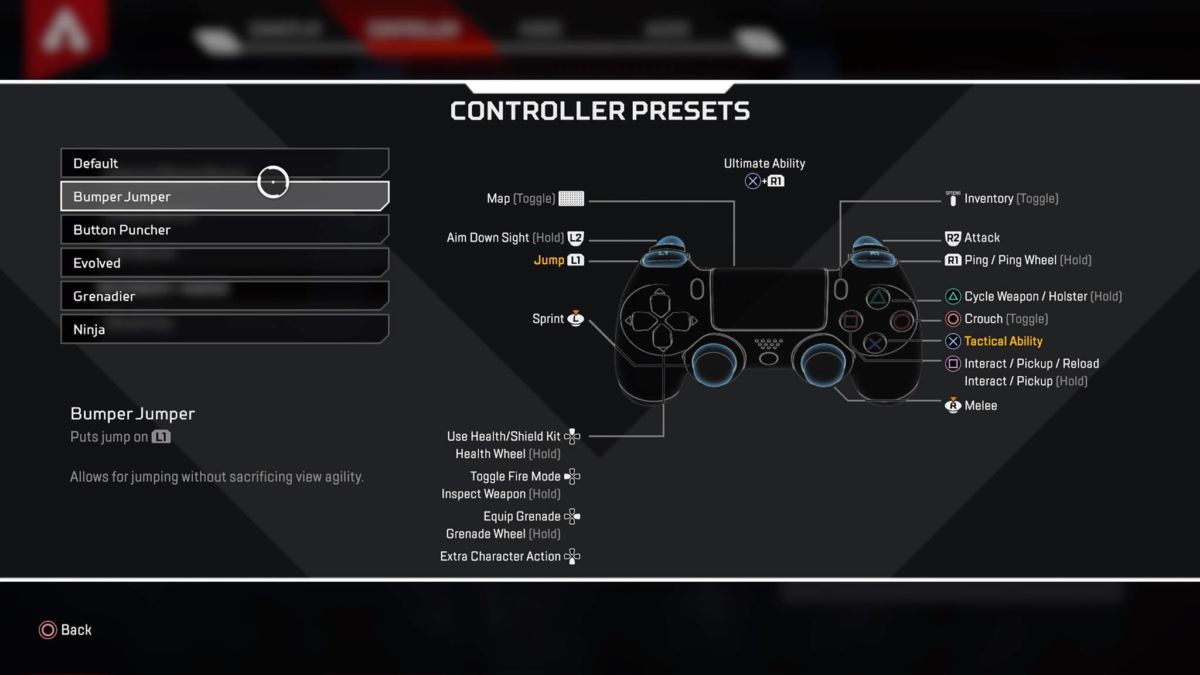
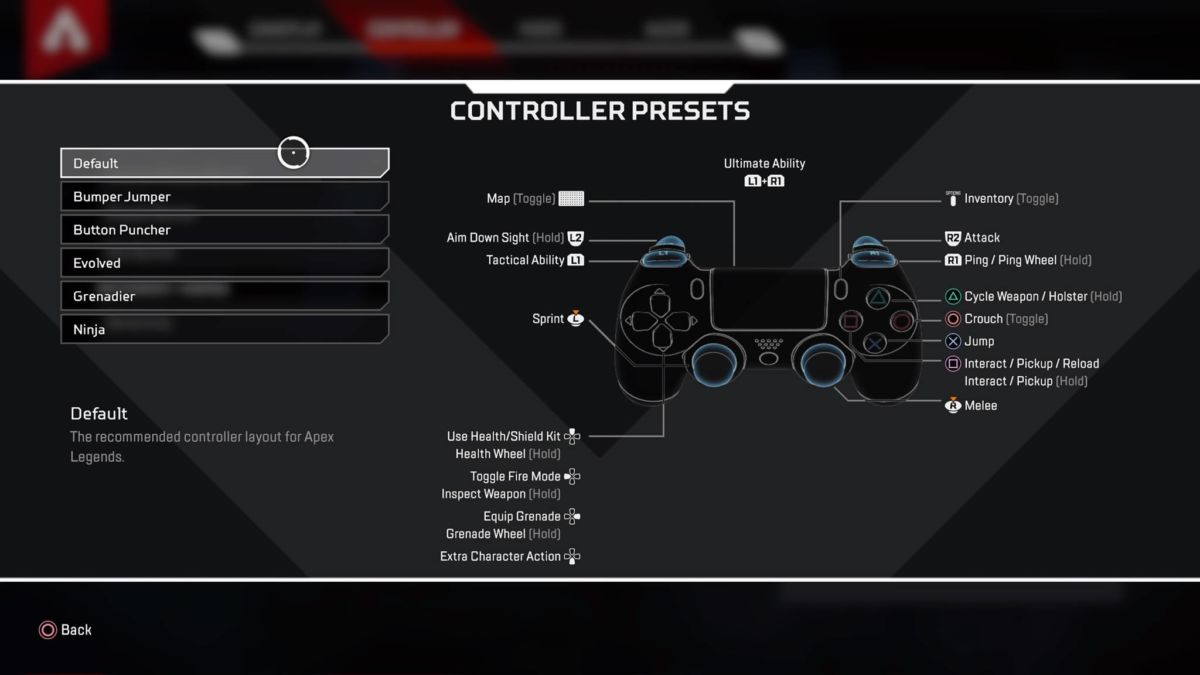
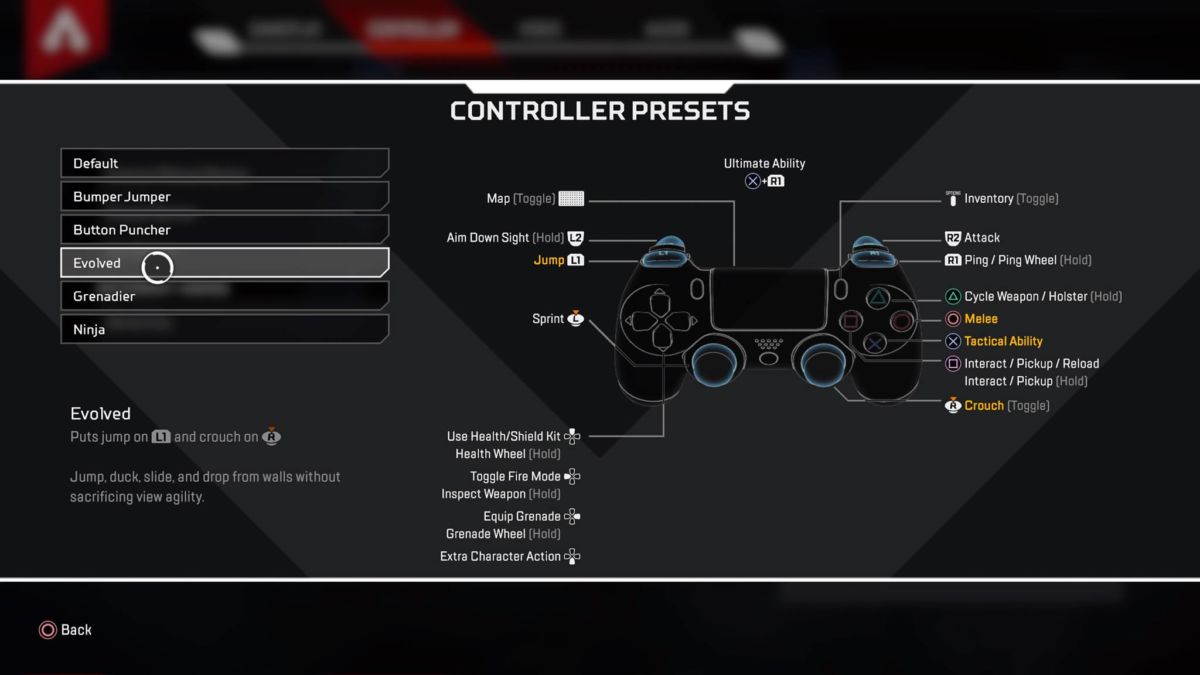
Recommendation: we would seriously recommend swapping to Button Puncher over any of these other configurations. The default controller preset works well to condense a PC-centric FPS to a controller, but circle being mapped to crouch just feels a little awkward instead of R3. Using R3 for crouch will allow you to easily slide around and evade fire, and just generally feels far smoother to use.
Apex Legends does not currently support fully customisable layouts, which is a shame. Using up on the D-pad for health feels a little clumsy at times, so we’d appreciate the ability to change that controller setting without having to use a preset.
Best Apex Legends Gameplay Settings
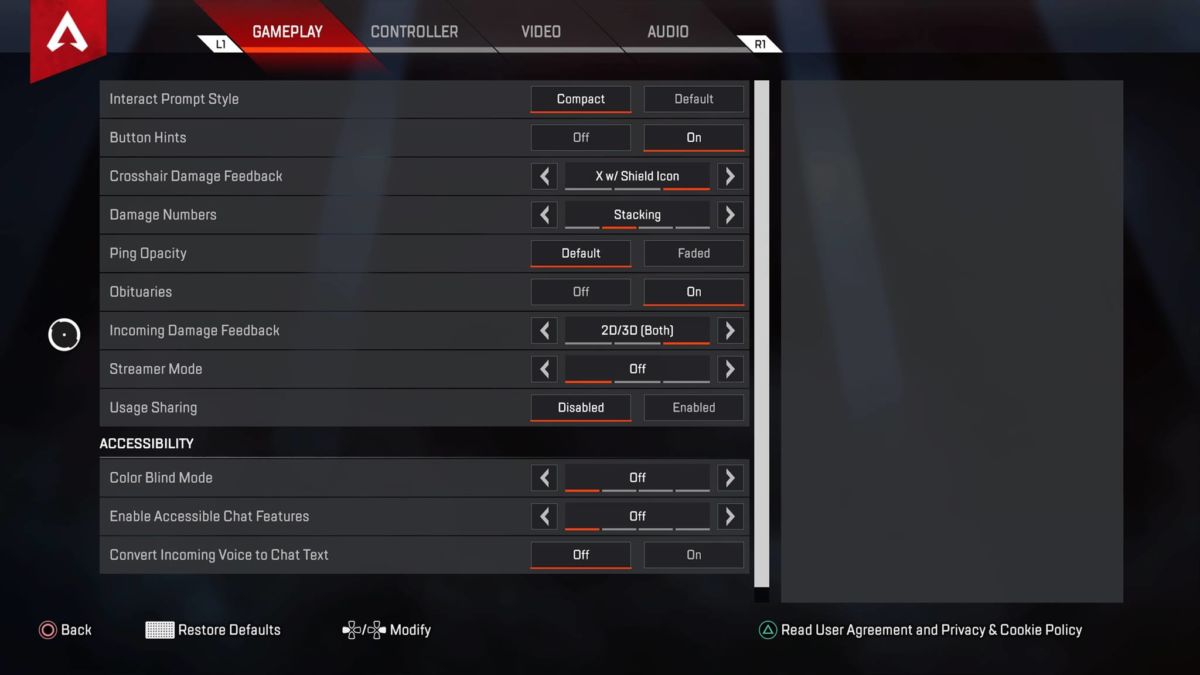
Interact Prompt Style: Compact
Button Hints: On
Crosshair Damage Feedback: X w/Shield Icon
Damage Numbers: Stacking
Ping Opacity: Default
Incoming Damage Feedback: 2D/3D/ [both]
Streamer mode: Off
There’s honestly not that much to change from default here. Making interacting with prompts more compact eliminates some of the clutter. The Accessibility options are ultimately down to the player. Worth bearing in mind, though, that “convert incoming…” is known to crash matches, so be careful with it.
Also, don’t forget to turn off data sharing if you like your data being yours.
Best Apex Legends Controller Sensitivity Settings
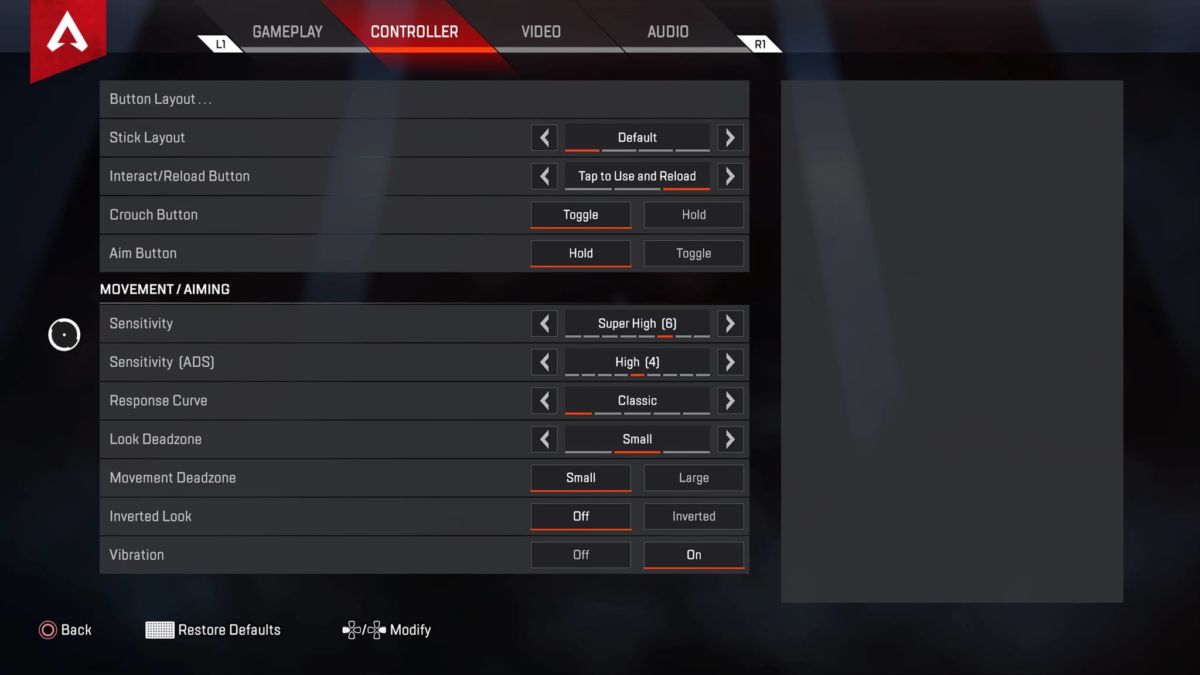
Stick Layout: Default
Interact/Reload Button: Tap to use and reload
Crouch Button: Toggle
Aim Button: Hold
Sensitivity: Super High [6]
ADS Sensitivity: High [5]
Response Curve: Classic
Look Deadzone: Small
Movement Deadzone: Small
Inverted Look: Off
Vibration: On
The most vital change here comes in the Apex Legends sensitivity settings, which can feel seriously sluggish by default. Apex is all about reactions and being able to quickly adjust, so you’re going to want to amp up the sensitivity to allow you to whip around when taking fire more quickly. We would not recommend changing the ADS sens up too drastically, though. You can far too easily lose your precision with a simple flick.
Vibration is a personal preference, but it does feel very satisfying to use with the chunk of a Spitfire.
Best Apex Legends Video Settings
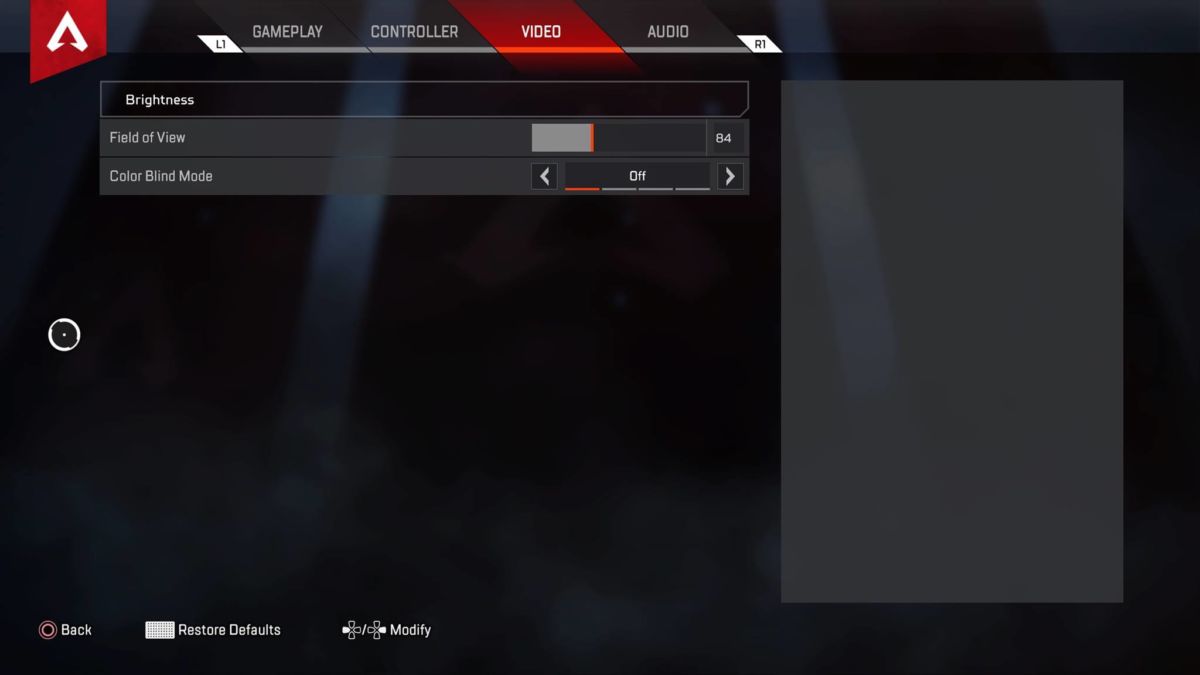
Field of View: 84
Having a bigger field of view as an option is unusual for a console FPS, but it does come with some caveats for Apex Legends. Having a really wide field of view can severely impact performance and lead to crashes. It’s recommended that you only slightly increase your field of view if you’re going to do it at all on PS4 or Xbox One.
Best Apex Legends Audio Settings
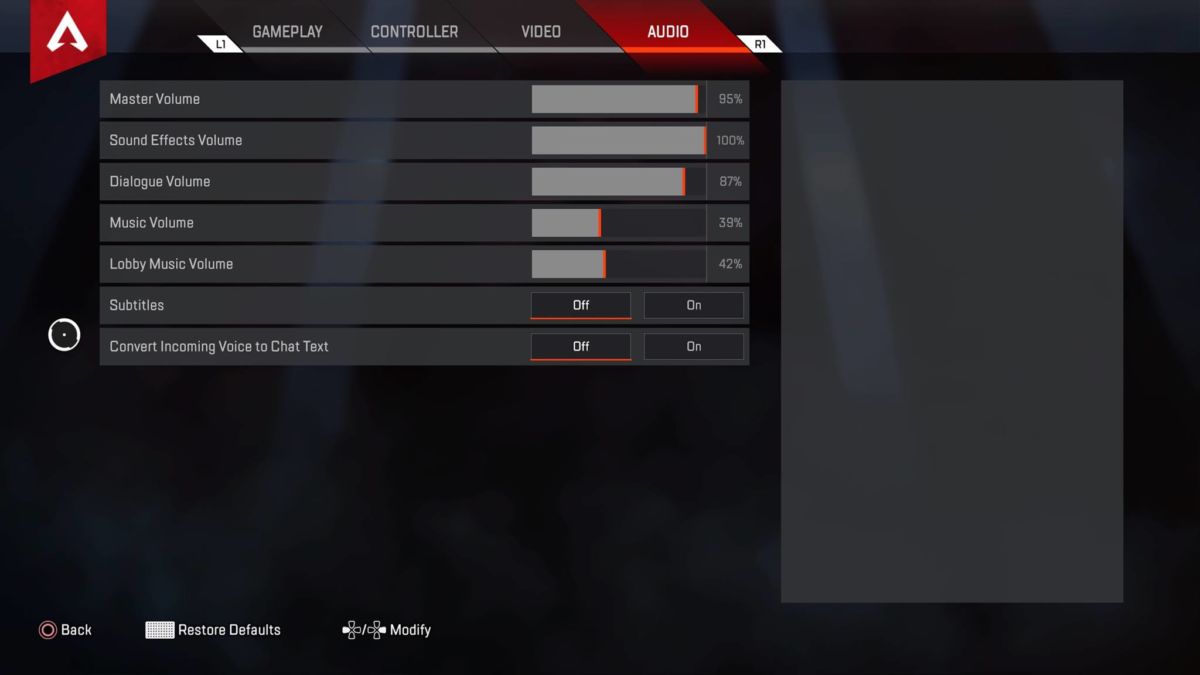
While Apex Legends’ soundtrack is some of the adrenaline-pumping music you will ever hear, it really isn’t subtle about it. If you’re playing with random players (the in-game chat on console is so poor) or just want to hear everything around you the second you land, try turning the music volume down. 40% or is great.
Be sure to check out all our Apex Legends tips and guides this way. From our Apex Legends review:“Even the most jaded of battle royale fans will find their interest rejuvenated by Apex Legends thanks to Respawn’s attention to detail, superior gunplay, and fantastic innovations, though the loot boxes and progression system certainly need addressing.”
MORE APEX LEGENDS:
– Apex Legends Beginner’s Guide
– Apex Legends Characters From Best To Worst
– Apex Legends Tips For High Kill Games
Some of the coverage you find on Cultured Vultures contains affiliate links, which provide us with small commissions based on purchases made from visiting our site.

