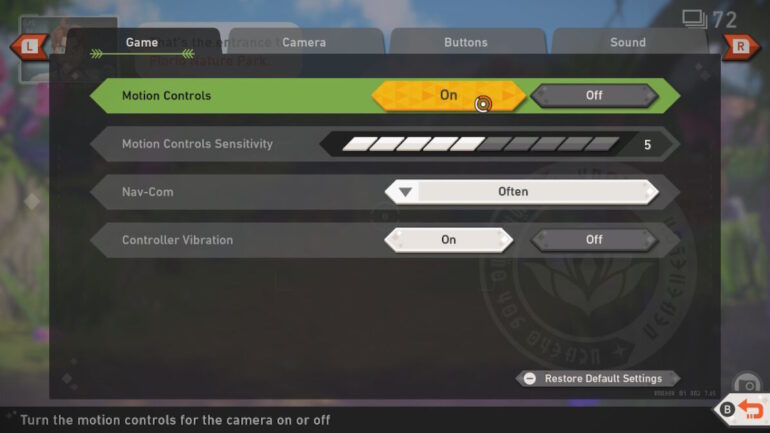For photographers who are after the most immersive Magikarp photography out there, they may want to check out the motion controls in New Pokémon Snap.
With you driving along in your NEO-ONE and taking photos of the Pokémon you can find, you have the option of enabling motion controls to put you even closer to the action. While these aren’t for everyone, there’s an extra little bit of immersion to be had while gesturing towards a Grookey instead of just using the sticks.
To use motion controls in New Pokémon Snap, which is disabled by default, simply hit + to go into your pause menu and then Settings. The first option should be the ability to enable motion controls, as well as how sensitive you want your motions to be. Keep turning this up and down until you find the sensitivity that suits you in-game — make sure you are able to control the finder, otherwise you will probably miss some good shots.
Bear in mind third-party controllers may not work with motion controls in New Pokémon Snap. Official Joy-Con and the Pro Controller are your best bets to use for full compatibility.
New Pokémon Snap is available now for the Nintendo Switch.
READ NEXT: New Pokémon Snap: What Are Sweet Medals?
Some of the coverage you find on Cultured Vultures contains affiliate links, which provide us with small commissions based on purchases made from visiting our site.