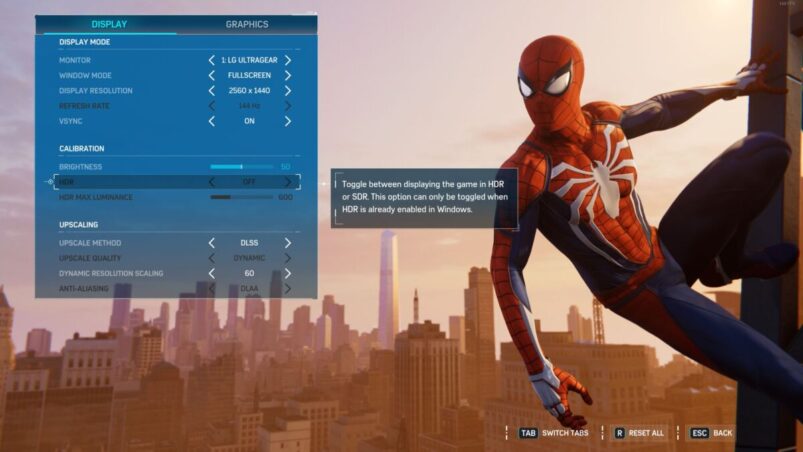Marvel’s Spider-Man Remastered on PC is a sight many of us thought we’d never see, but it’s a sight that’s made all the prettier when you enable HDR and really make Spidey pop.
To enable HDR in Marvel’s Spider-Man, go to Settings > Display and Graphics > Calibration, then toggle HDR to On.
You can also play with the max lumimance of HDR here, which basically means how detailed the bright areas of your screen are. It’s measure in nits: the more the nits, the more detail there is in those bright areas.
If the option is greyed out for you, this means one of two things. Either you haven’t enabled HDR through Windows itself, or your monitor isn’t HDR-compliant.
To enable HDR in Windows, search it after selecting the Windows key in the bottom left, or go to Settings > System > Display and then toggle Use HDR on. You can click on the arrow to choose more HDR options. You will have to relaunch Marvel’s Spider Man for the option to enable HDR to then become available.
Elsewhere, it may be that your monitor is just HDR-ready and not HDR compliant, meaning that while your monitor can recognise a HDR signal, it doesn’t actually do anything. Similarly, make sure that the settings on the monitor itself have HDR enabled.
READ NEXT: 15 Best Spider-Man Games You Should Crawl All Over
Some of the coverage you find on Cultured Vultures contains affiliate links, which provide us with small commissions based on purchases made from visiting our site.