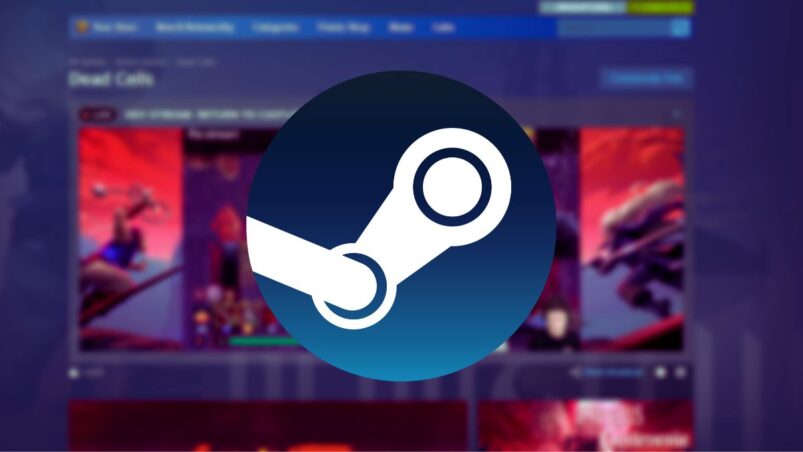Steam has changed a lot from the bare bones yet charming storefront that used to pretty much exclusively sell Valve’s own games. There are hundreds of thousands of games available, from the AAA smash hits to the weird ones that you might want to hide on your most played list. One of the biggest changes to Steam as a platform over time is how social it’s become, which includes many game pages now having streams that show off one of the developers playing the game. However, this might be a little annoying for some, especially if you’re using limited bandwidth, but luckily there’s a way of turning this feature off.
To turn off Steam streams, go to your profile in the top right, then select Account Details > Preferences. Another way to reach these settings is to go to any Steam page that’s currently streaming a video. There’s a section on the front page of the Steam store that showcases current broadcasts. Once on a page, select the gear icon underneath the stream.
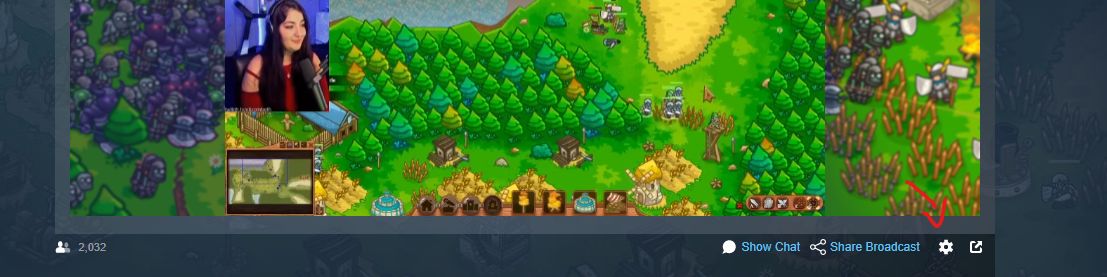
Once on Preferences, scroll all the way down to the bottom until you get to Broadcast Preferences, then tick Hide all live broadcasts on the store product pages to make sure that no stream autoplays when browsing product pages.
The next time you go on a store product page that has a broadcast, you will see a button that shows it has a live video, but you’ll need to click these arrows to actually watch it.

While it’s definitely a neat feature of Steam, especially as the viewer count gives you a rough idea of how many people are interested in the game, it can be just a nuisance for some, especially if you need to use your bandwidth for other things. There’s also the fact that a lot of store pages just keep repeating sometimes very old broadcasts to appease the Steam algorithm while there’s also autplayed videos beneath in the media gallery.
If you need more help on the biggest platform for PC gaming in the world, be sure to read up on how you can play play Fortnite on Steam. Got your hands on a Steam Deck? Here are the accessories you need for it.
READ NEXT: The Best PS1 Emulators For PC, Android, Linux & More
Some of the coverage you find on Cultured Vultures contains affiliate links, which provide us with small commissions based on purchases made from visiting our site.