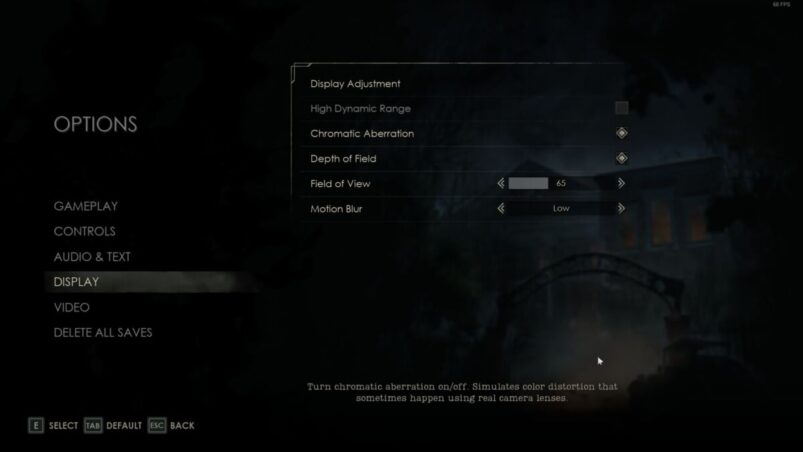| Game | Developer | Release Date | Platform(s) |
|---|---|---|---|
| Alone in the Dark | Pieces Interactive | March 20th, 2024 | PC, PS5, Xbox Series |
To enable HDR in Alone in the Dark, go to either the main menu or pause menu, then select Display > High Dynamic Range and tick the box. Back out to save the change.
If the option is greyed out, you may need to adjust the settings within the actual platform you’re playing AITD on first. Luckily, it isn’t too much of a fuss.
On PlayStation 5, go to Settings > Screen and Video > Video Output > HDR. On PS4, go to Settings > Sound and Screen > Video Output Settings and then select Automatic.
On Xbox, go to Profile & system > Settings > General > TV & display options > Video modes > Allow HDR10.
For PC, you can simply search HDR in Windows to find the settings if you’re on more recent Windows versions, or just go to Settings > System > Display > HDR and fiddle with the settings there.
If the option is still greyed out and you can’t change it, it could be a few things. Firstly, your monitor may just not be able to handle HDR. Secondly, you may need to actually enable HDR on the display itself. There’s obviously way too many options for different displays to go over here, but do bear that your display may just be HDR-ready, which means it can recognise a HDR signal but not actually do anything with it.
READ NEXT: Canceled & Abandoned DOOM Games We Want To Rip Into
Some of the coverage you find on Cultured Vultures contains affiliate links, which provide us with small commissions based on purchases made from visiting our site.