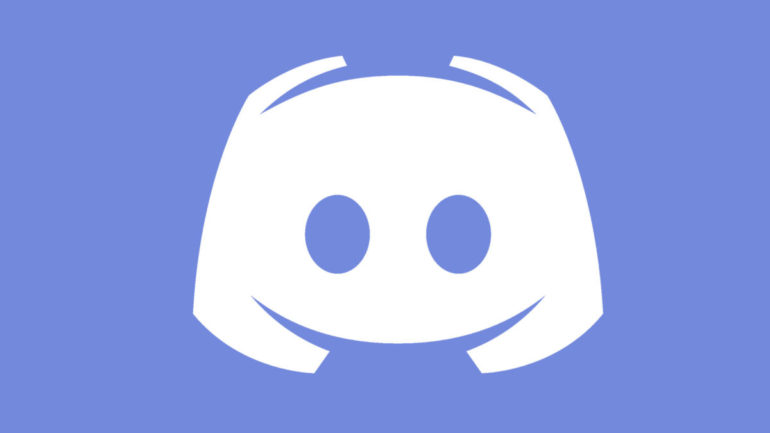After a long wait and a beta period, Discord voice chat is finally available on PS5 for everyone following March 2023’s firmware update. Now, players across multiple devices, whether that’s PS5, PC, or mobile, can all share the same voice chat, though there are plenty of steps to take before you can really use Discord on PS5.
Discord voice chat on PS5 has been requested for many years, specifically since the rise of cross-play thanks to the free-to-play boom started by games like Fortnite. While in-game chat does the job, it doesn’t easily let people adjust volumes or kick specific players if required. Plus, voice chat is much crisper and easier to understand when it’s not being compressed. While the ability to connect your Discord account to PSN has been a feature for a while for PS5 players, now players across multiple platforms can actually chat with each other.
Here’s everything you need to know to get chatting with Discord on PS5.
How To Connect PS5 To Discord
The very first step you will need to take is to sign up to a Discord account, which are free and very easy to get. To make the process as smooth as possible, it’s also recommended that you download the Discord app and sign in. This will probably also go without saying, but you will need a PlayStation Network account.
With both accounts created, on your PS5, go to Settings (gear icon on the top right) > Users and Accounts, then go to Linked Services.
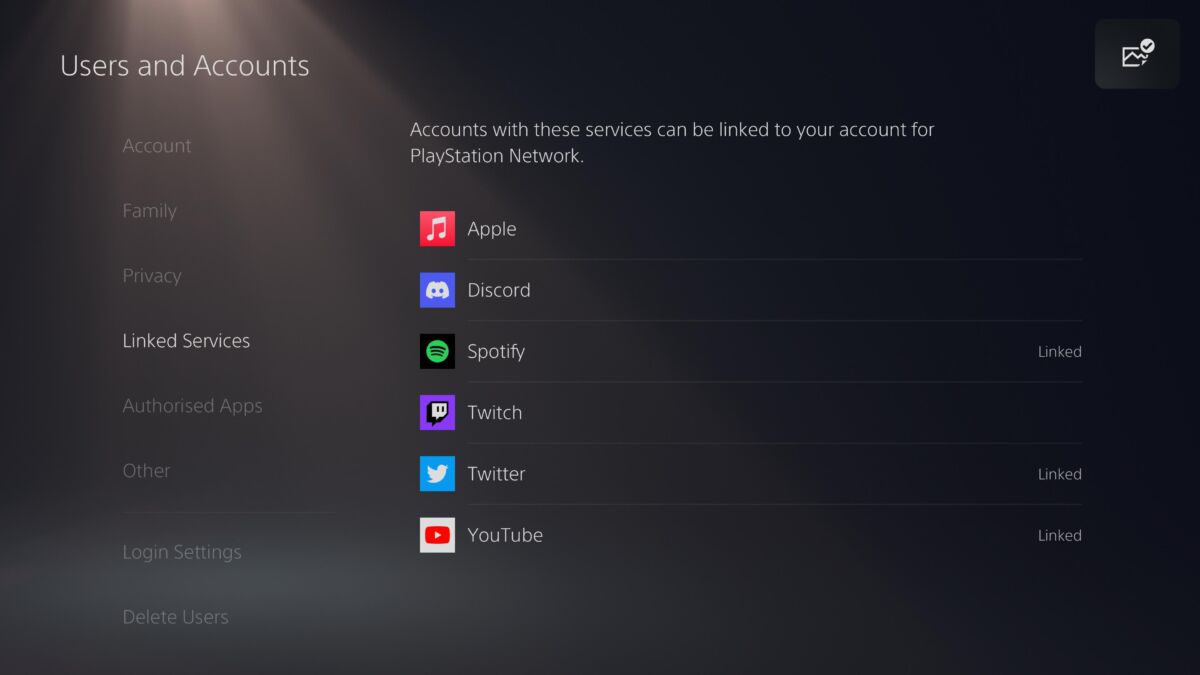
Choose Discord, then select the process of linking your Discord to PS5.
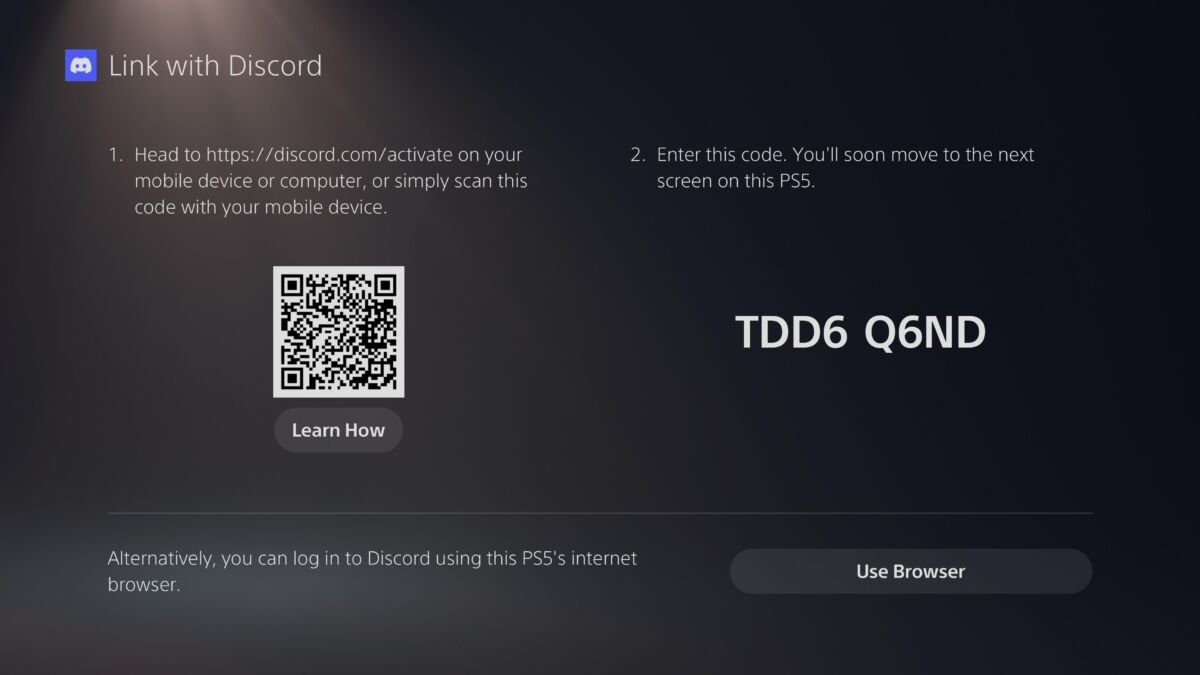
There are three ways of linking your accounts:
– Scan the QR code with your Discord app.
– Go to https://discord.com.activate on PC or mobile, then enter the code that appears on-screen.
– Use the browser on PS5 at the bottom of the screen (not recommended, as it’s the longest method).
For quickness purposes, we’d recommend the Discord app method, which also allows you to easily transfer voice chats when not on PC. On the app, simply press your profile photo in the bottom right, then select Scan QR Code and follow the instructions, allowing permissions.
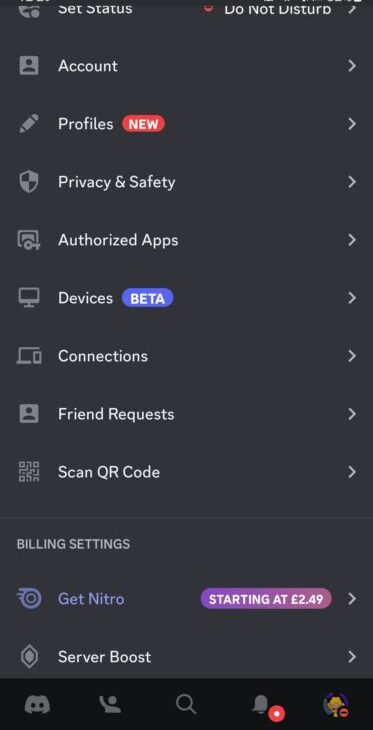
Your Discord and PlayStation accounts should now be linked.
How To Use Discord Voice Chat on PS5
With your accounts linked, now you need to actually start a voice chat. As of right now, players can only do direct voice chats with friends on Discord and not as part of channels on specific servers. You will also need to have your friend added on Discord to start a voice chat on PS5; every Discord is searchable by their moniker + a number that follows a hashtag, e.g. EggEater#24666. To add friends, just go to Friends > Add Friend.
Start a voice call with a friend on Discord via PC or mobile and then select Transfer to Console to transfer the voice chat to PS5.

After a short delay, your voice chat will now be transferred to your PS5.
You have a lot of the same controls in your Discord PS5 voice chat that you would if it was directly on PS5, including the ability to change user volume and balance. Once you’re done, simply leave the call and repeat the process the next time you want to have a Discord friend on PS5.
READ NEXT: PS5 PlayStation Plus Essential Games: The Complete List
Some of the coverage you find on Cultured Vultures contains affiliate links, which provide us with small commissions based on purchases made from visiting our site.