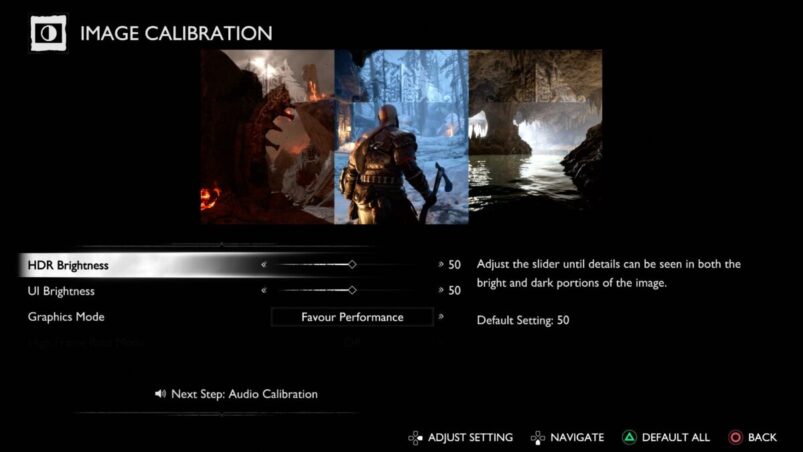God of War Ragnarok is one of the best looking games of all time, a cross-generational release that doesn’t skimp on either generation. But, if you have the right TV, there’s a way of making it look even better with HDR, which makes the colors pop and look more vibrant.
To enable HDR in God of War Ragnarok, simply go to Settings > Graphics and Camera > Screen Calibration. There, you can fiddle with the HDR brightness until you get the right color balance for you.
If there’s no option for HDR and it instead says HDR brightness, this means that you currently don’t have HDR enabled on either your TV/monitor or the PS5/PS4 itself.
The PS5 being the problem actually has an extremely easy solution. Just go to Settings > Screen and Video > Video Output > and then turn HDR to Always On. On PS4, it’s largely the same: Settings > Sound and Screen > Video Output Settings> and then turn HDR to Automatic.
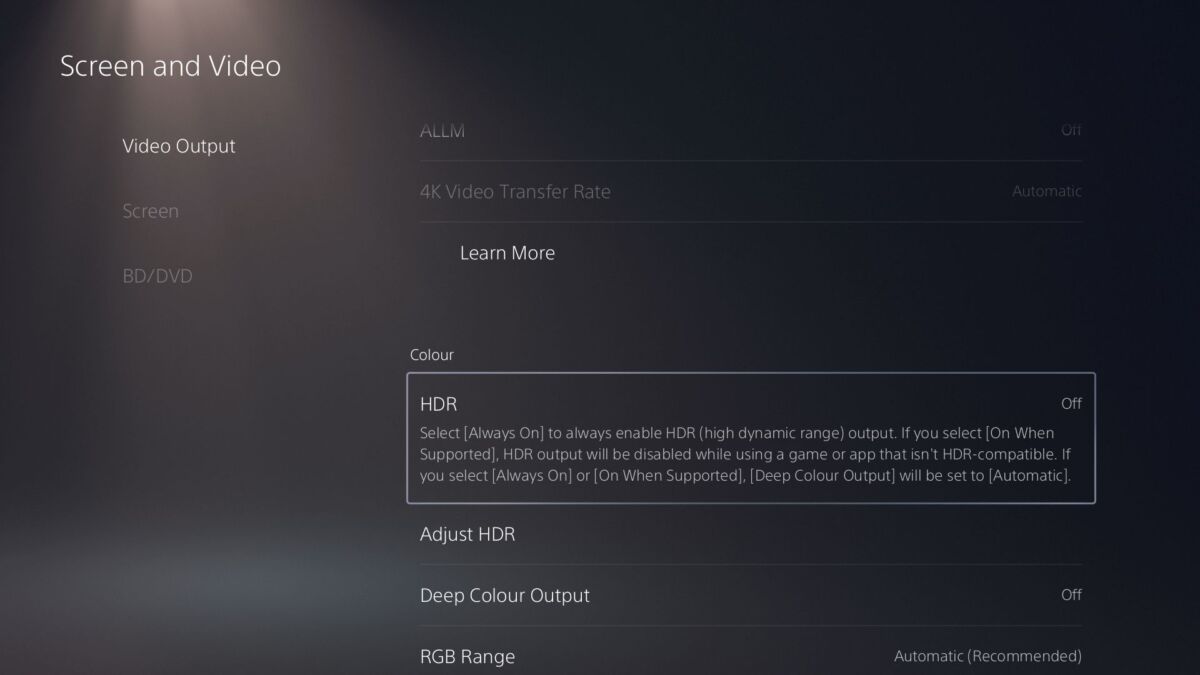
If you still can’t turn on HDR here, it means that your monitor or TV isn’t HDR enabled, so make sure you fiddle around with those settings. Bear in mind that changing settings on TVs can often turn HDR off, for one reason or another.
Still, no luck? Unfortunately, there are still a few TVs out there that allow HDR passthrough but don’t actually have HDR viewing capabilities, so it might be a hardware issue. If your setup is HDR Ready but not HDR Compatible, this unfortunately means that it can only recognise a HDR signal and do nothing with it. Upgrade whenever you can.
God of War Ragnarok is available on PS5 and PS4.
READ NEXT: 15 Best God Of War Gifts You Should Check Out
Some of the coverage you find on Cultured Vultures contains affiliate links, which provide us with small commissions based on purchases made from visiting our site.